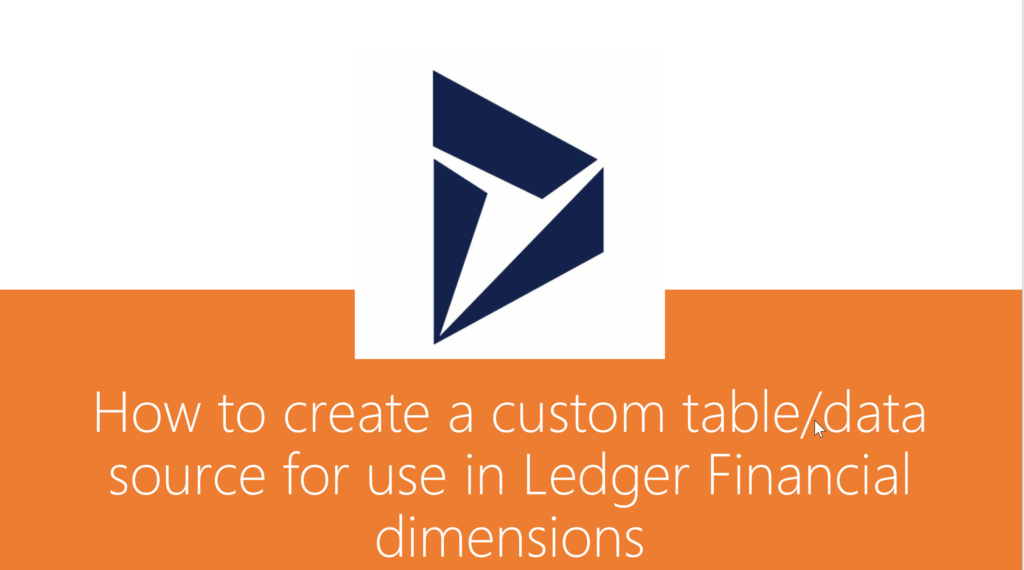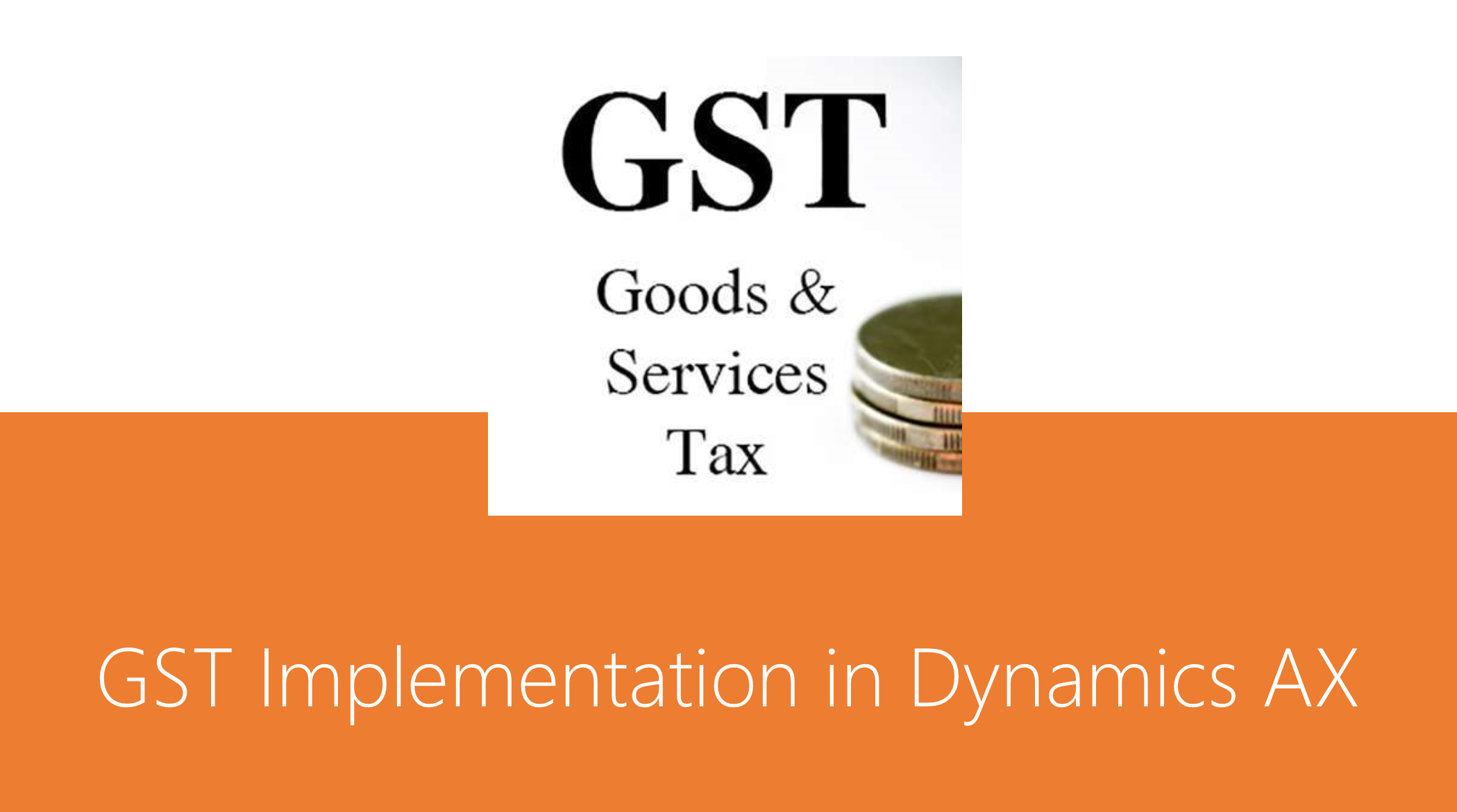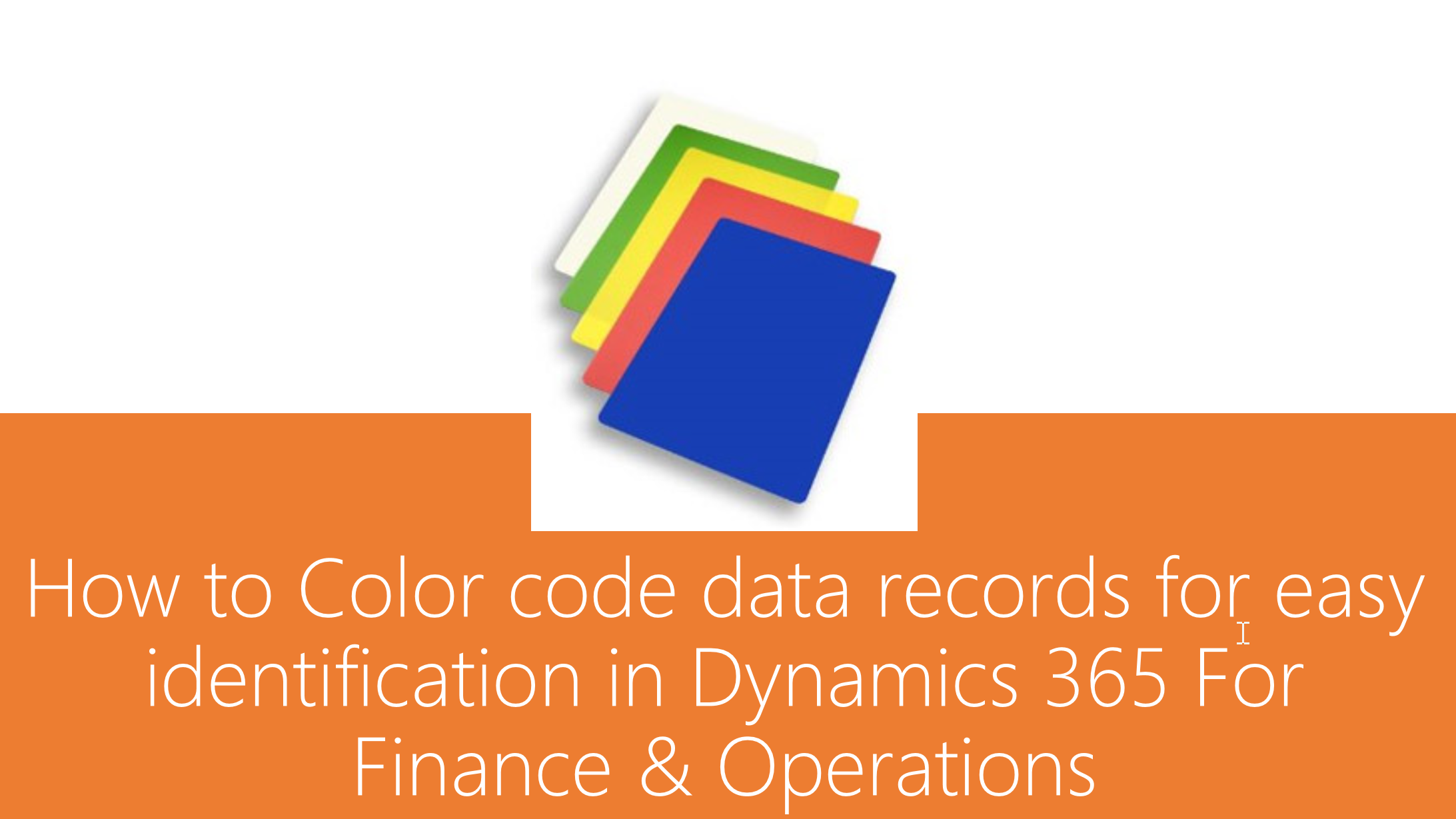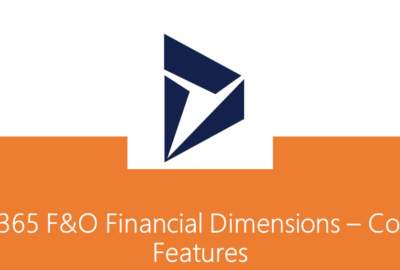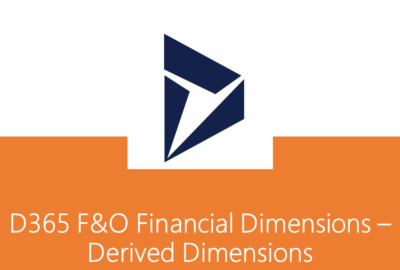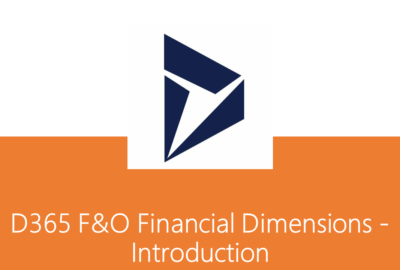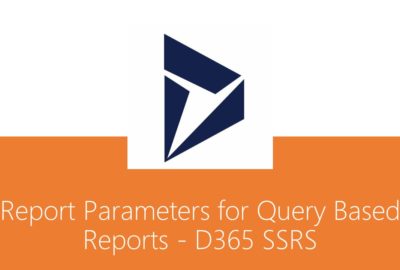Dynamics 365
How to create a custom table/data source for use in Ledger Financial dimensions in Dynamics 365 for Finance and Operations
One of our Dynamics 365 experts shares his experience and ideas on how to create a new custom data entity/form and then enable it for use as a Ledger Financial dimension. The financial dimensions framework of the standard Dynamics 365 For Finance and Operations app is pretty robust and allows you to configure as many financial dimensions as you require, using values from various out of the box entities such as Customers, vendors, employees, products, Prospects and more. However, there are often situations where you customize Dynamics 365 for Finance and Operations to add new custom data entities/tables to address specific needs of your business. In those cases, you may want to use these custom entities as one of the financial dimension, to be able to do appropriate financial reporting.
This post gives you the detailed insights about how to go about this.
Below is the list of AOT objects that are required to create a new custom financial dimension in D365 For Operations.

Table – KRDimTable
This is the table that I have created to be considered as master data that need to be used as one of the financial dimensions. This is as good as standard master tables like “CustGroup”. Minimum 2 fields are required.
o DimensionId
o DimensionName
Below is the screenshot of the Visual Studio representation of the table for your reference.
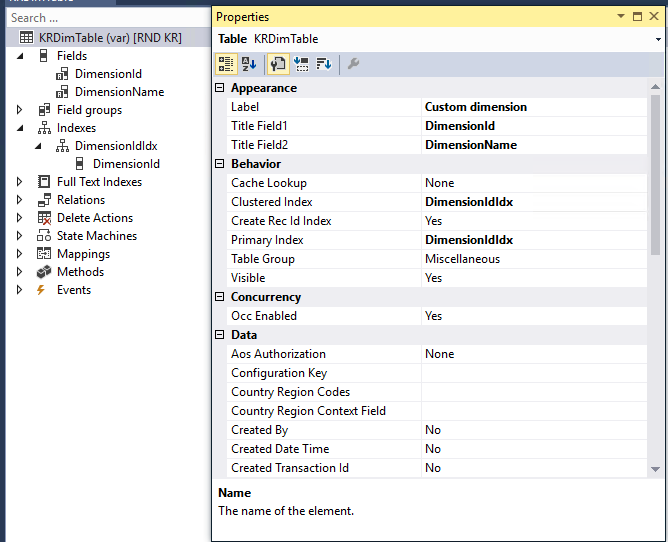
Form – KRDimTable
This is the form that I have created to open the “Custom dimension” form from the client and to key in the data to be used as dimension values. This is as good as other standard forms like “CustGroup”.
Below are the screenshots representing doth Visual Studio and Client representations for your reference.
Form
Display Menu Item
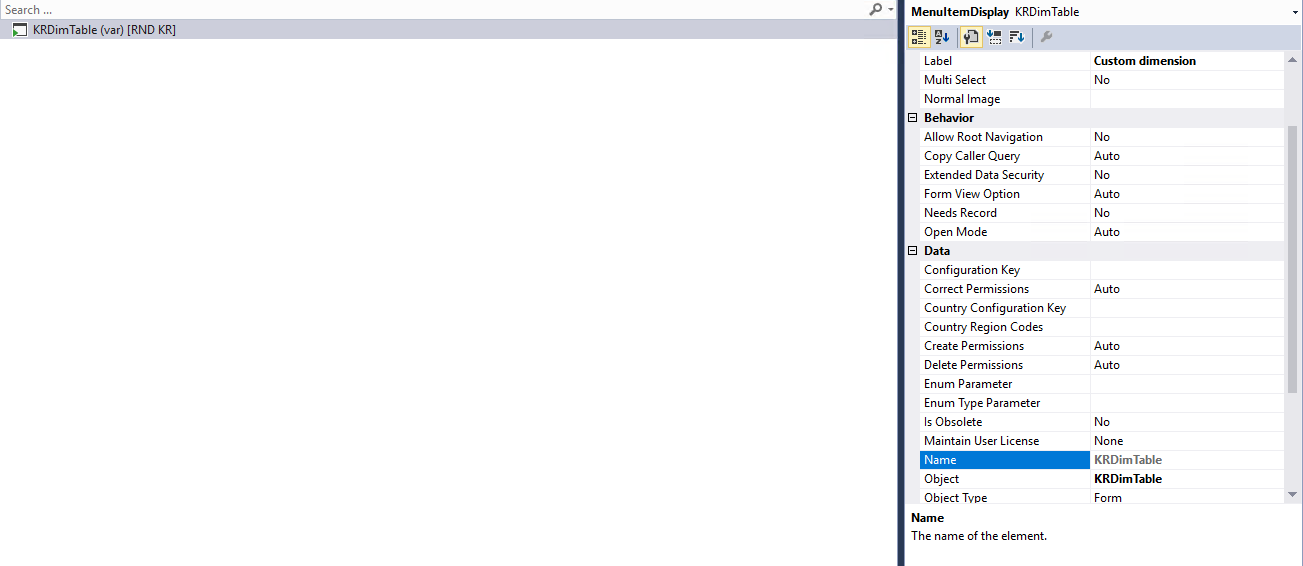
General Ledger Menu Extension
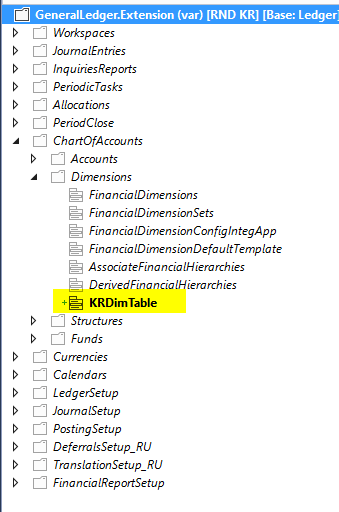
Client
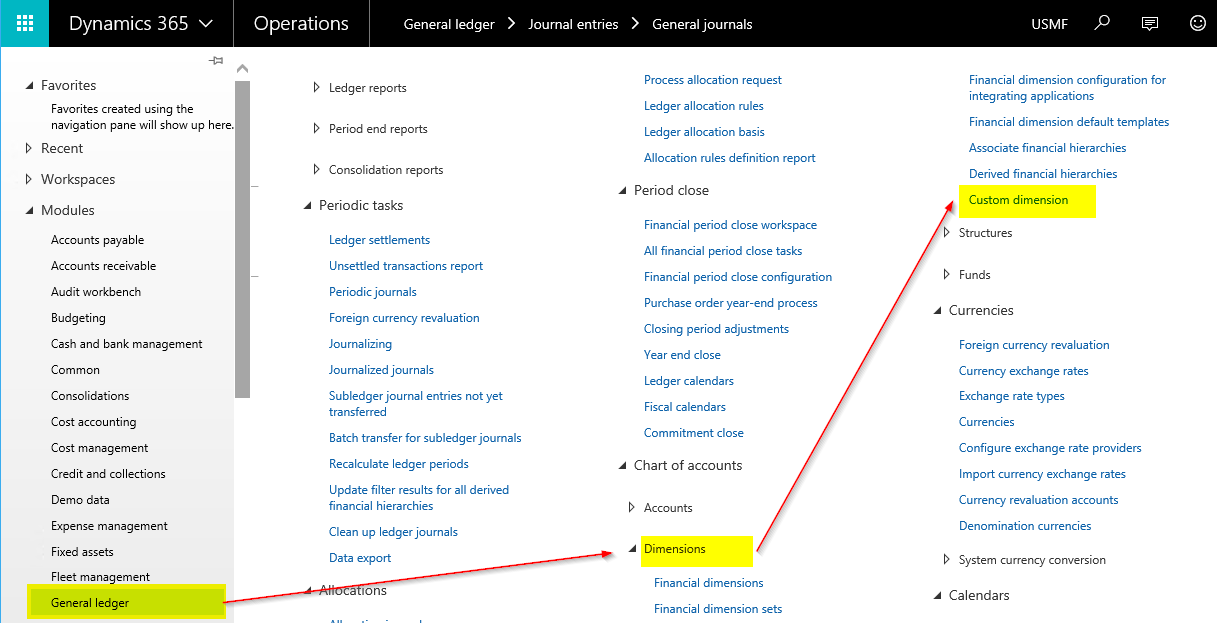
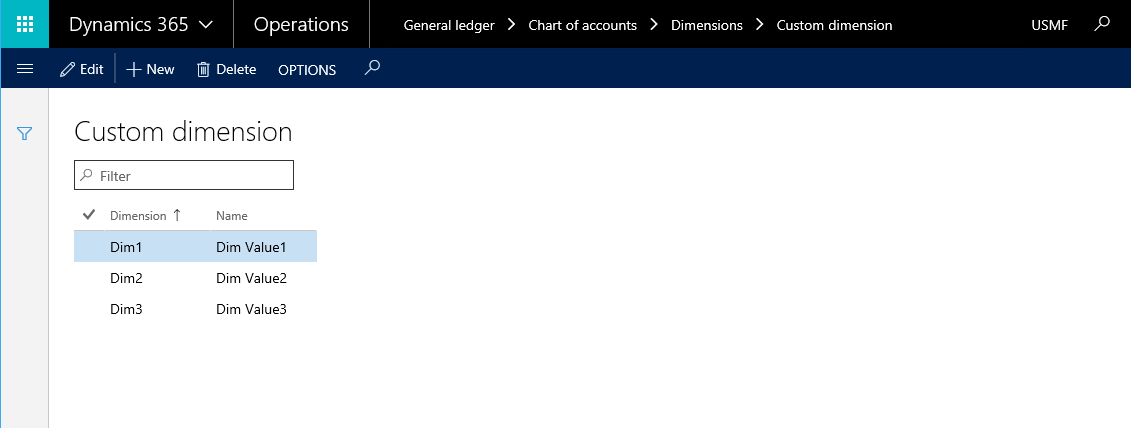
View – DimAttributeKRDimTable
This view is most important object that enabled the “Custom dimension” as one of the financial dimensions.
- Data Source to be named as “BackingEntity”
- Singular label property to be set as appropriate.
- Three fields that are required are as below
o Key
o Value
o Name
- Indexes that are required are as below
o ValueIdx
o NameIdx
- Subscription methods that is required is as below
o registerDimenionEnabledTypeIdentifier()
Refer to the below screenshots for more details
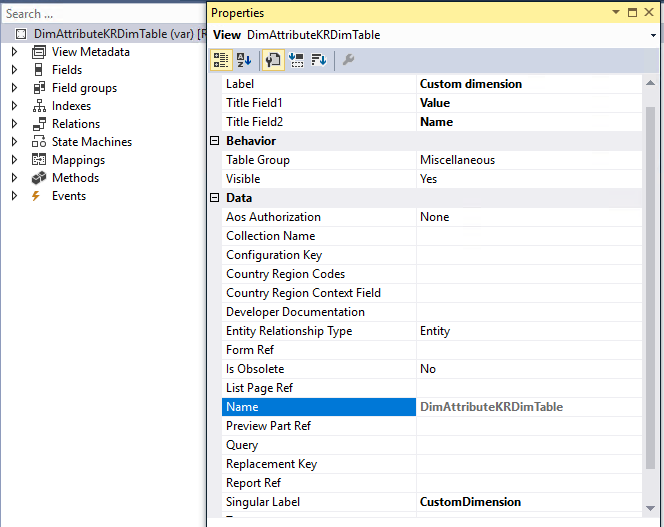
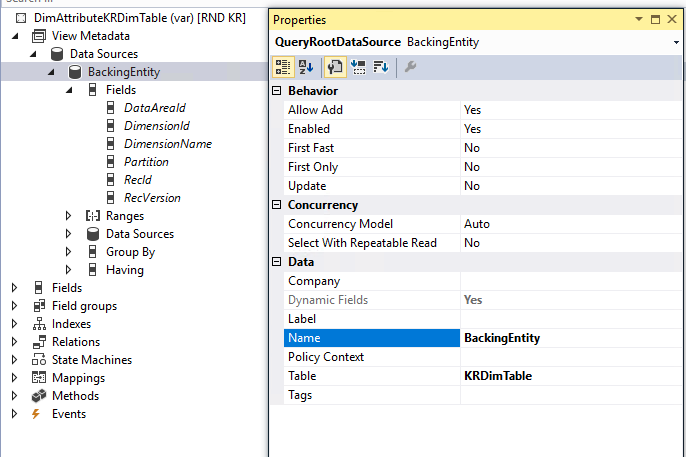
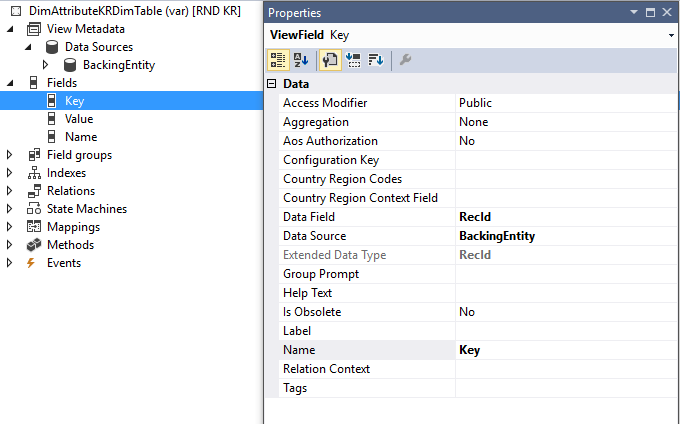
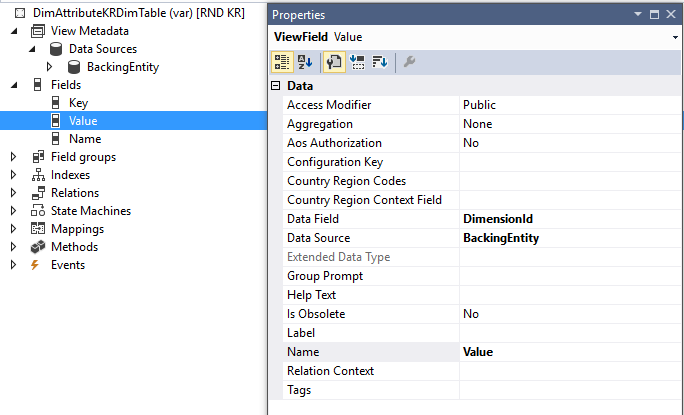
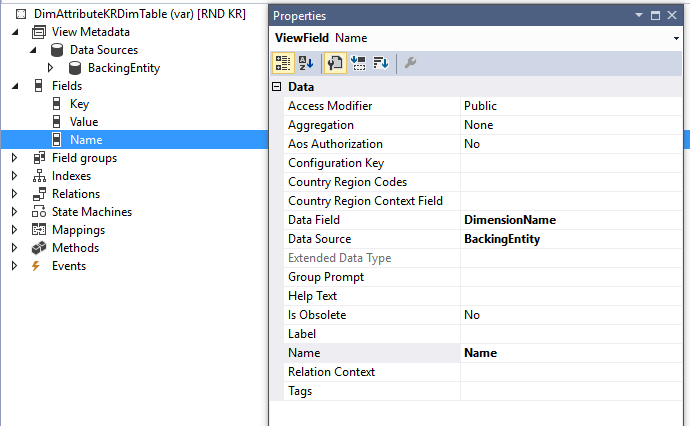
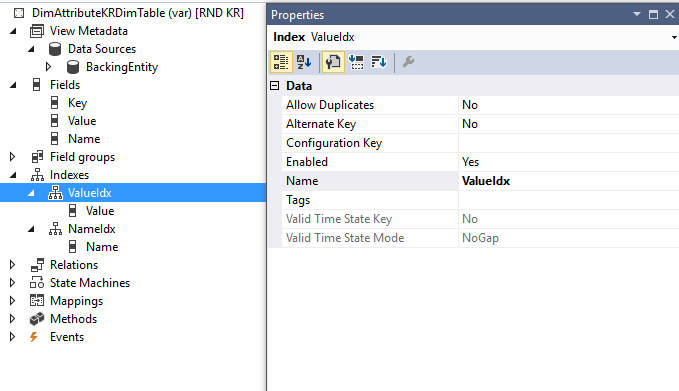
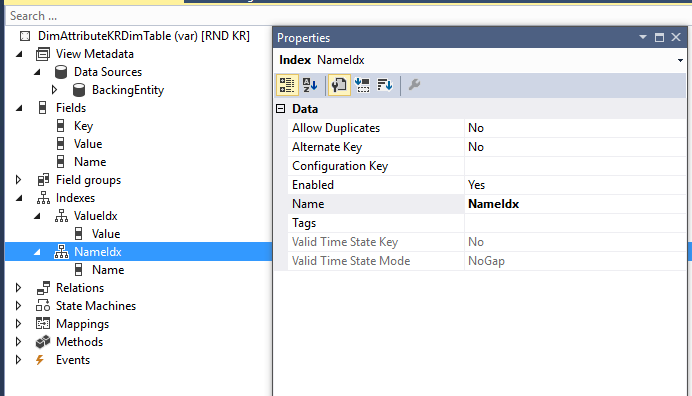
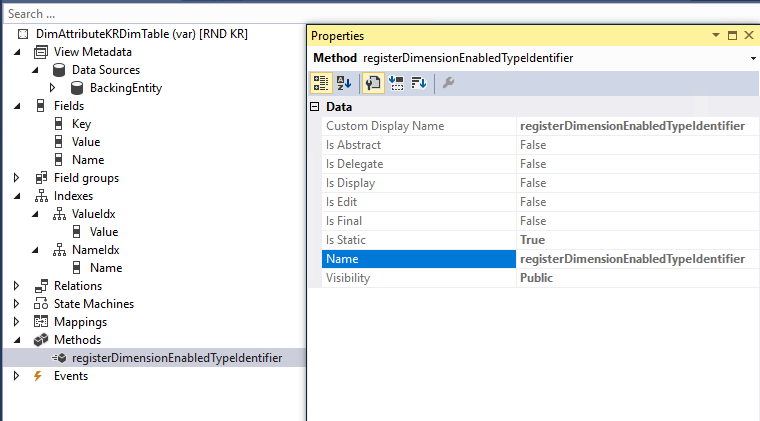
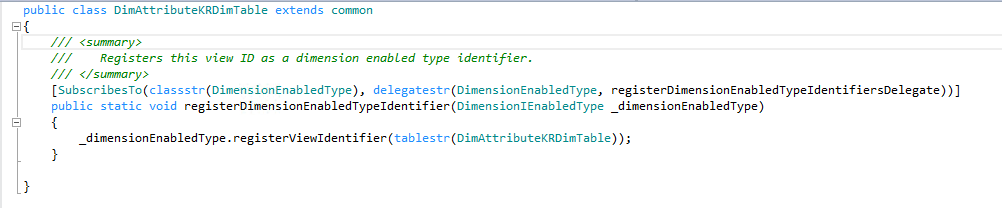
Form – Financial Dimension
After completing the above development, below is the output that one should see the below shown screenshots as the result.
Open the Financial dimensions form.
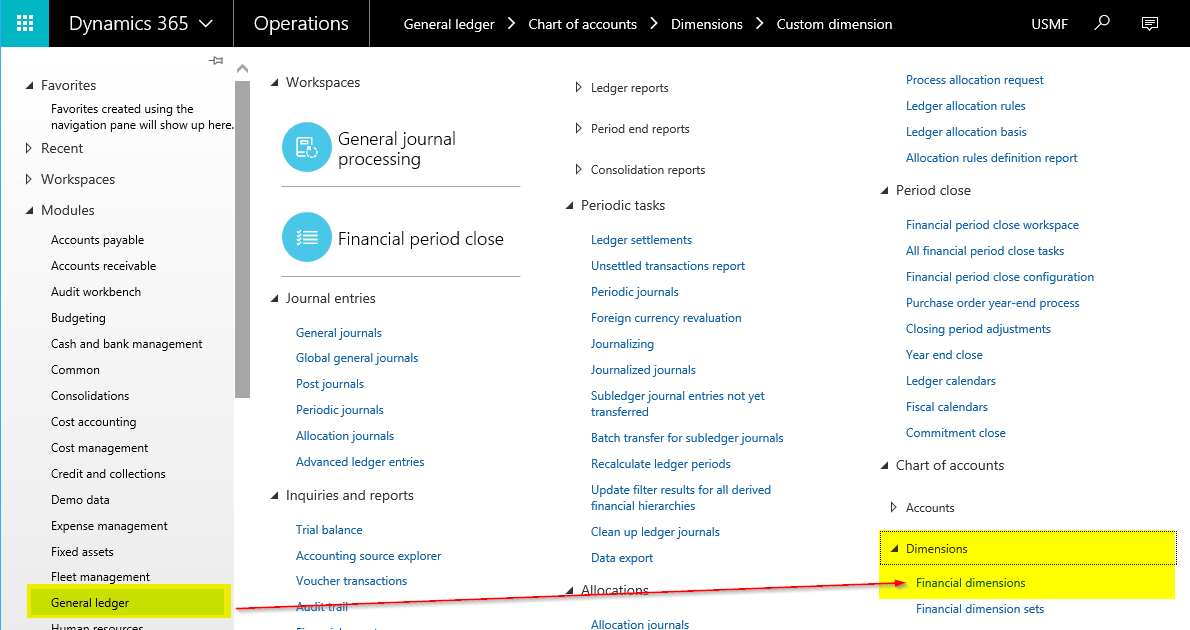
Create new financial dimension and select the newly added dimension from “Use values from” lookup.
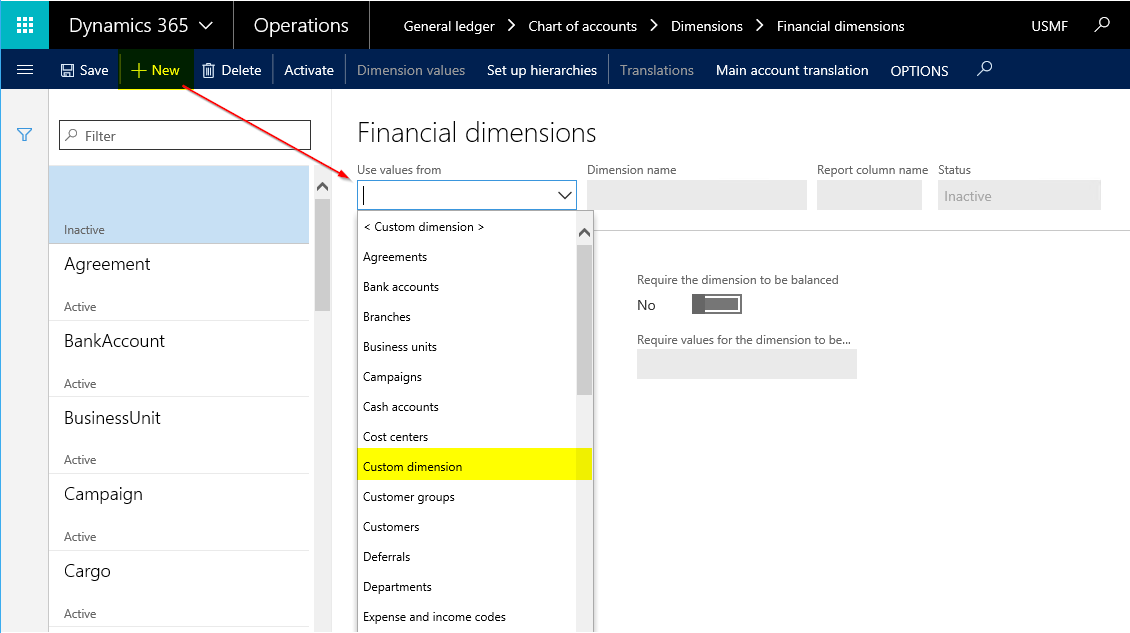
Save the record and activate the financial dimension.
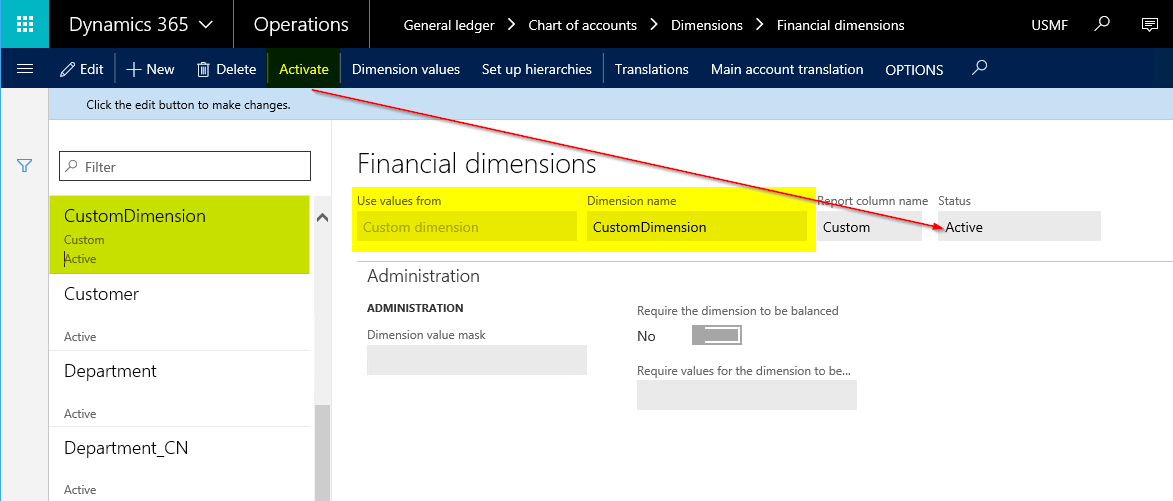
Open the Configure account structures form.
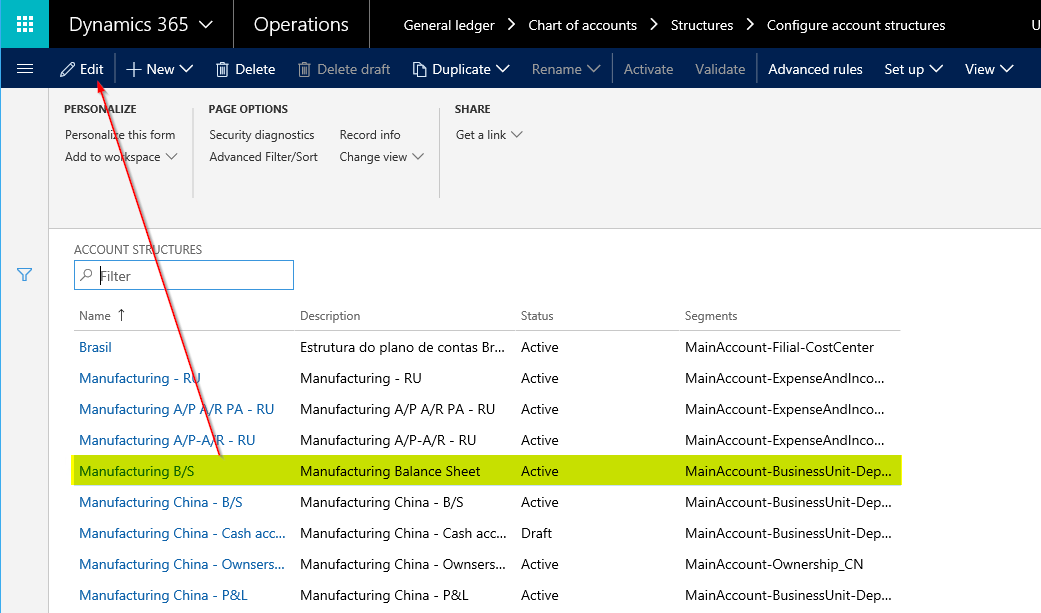
Edit the required account structure and set CustomDimension as one of the dimension and activate it.
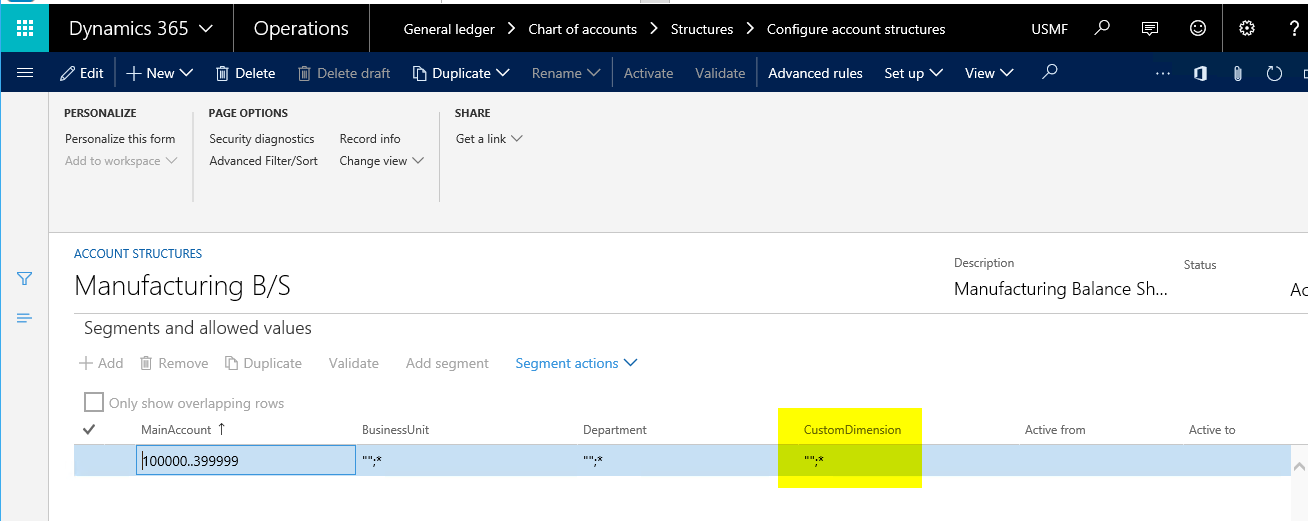
To validate the output, navigate to the customer master Financial dimensions tab page to see the newly added financial dimension.
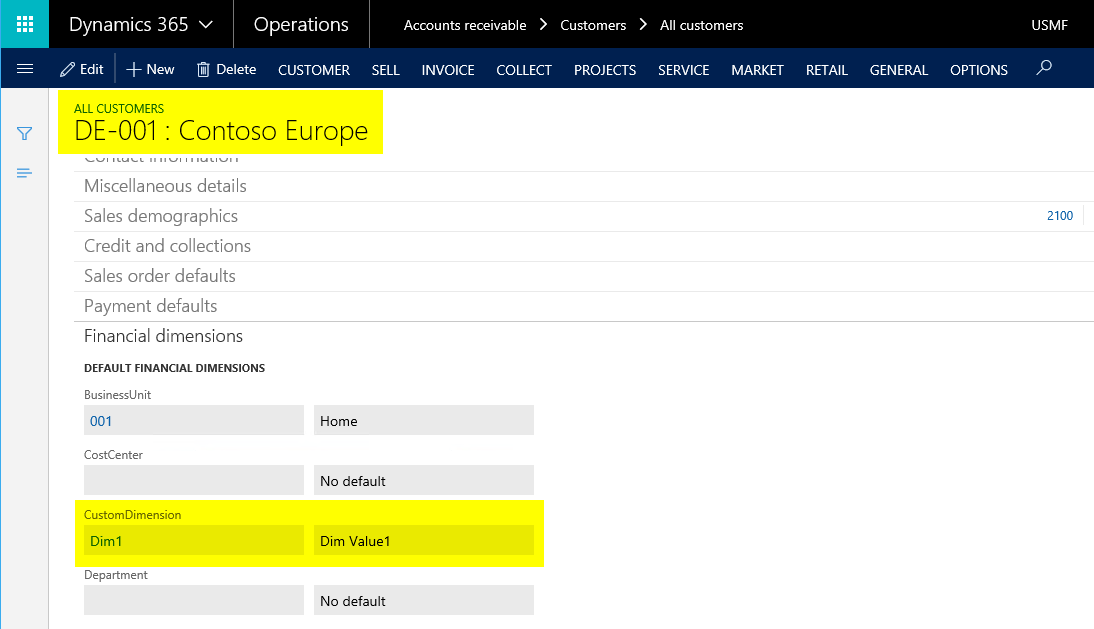
To validate the output, navigate to any of the standard journal lines form to see the newly added financial dimension as a part of both default dimension and ledger dimension.
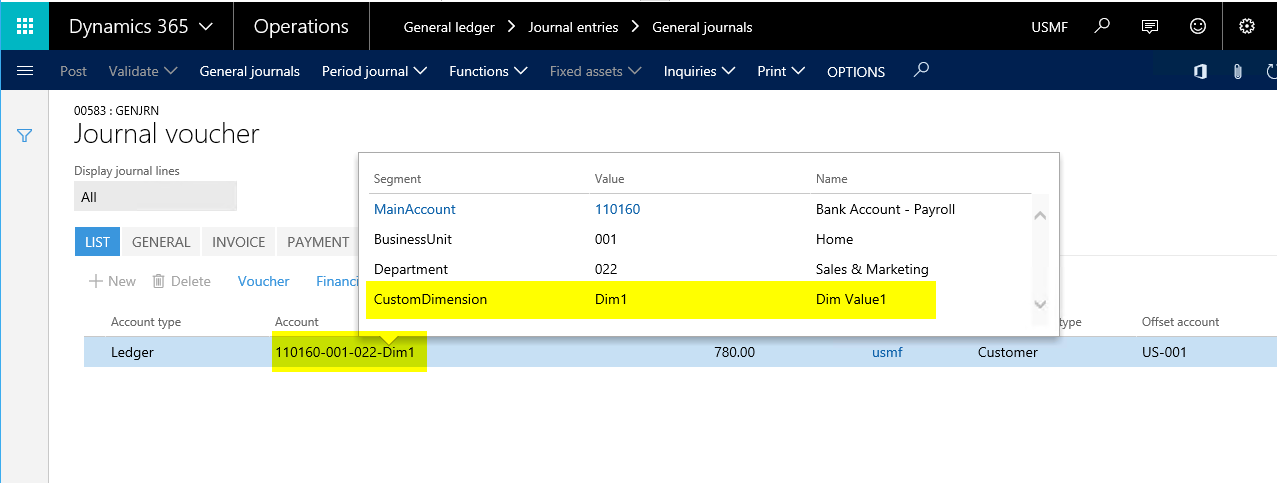
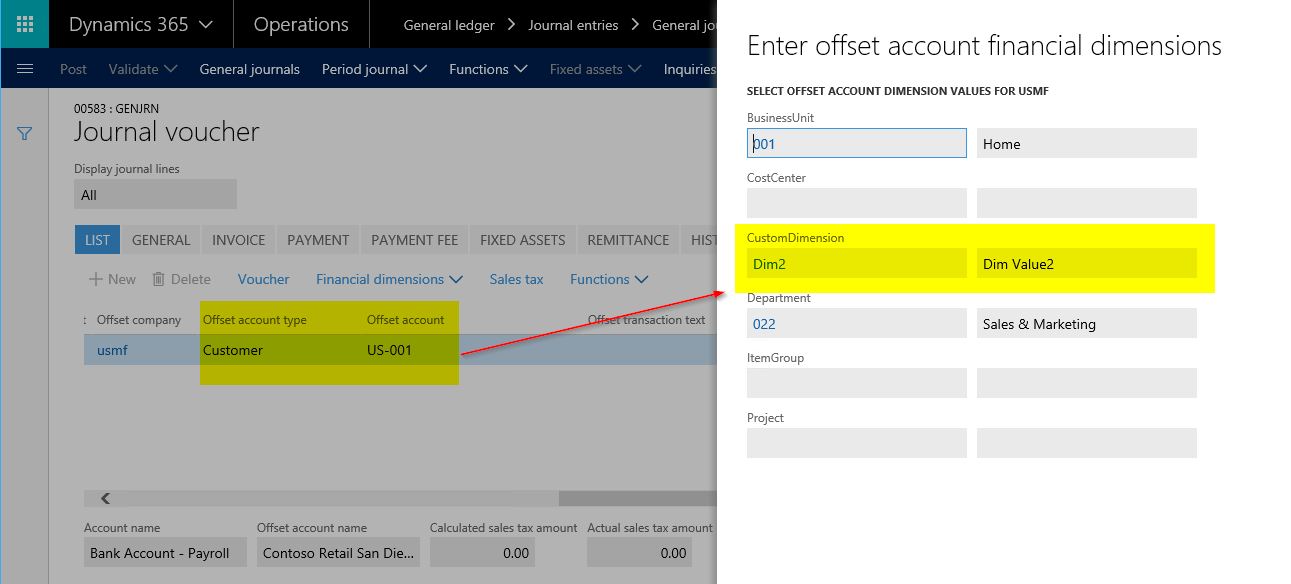
To validate the output, post any standard journal by setting the newly created financial dimension values and navigate to the voucher form to see the newly added financial dimension.
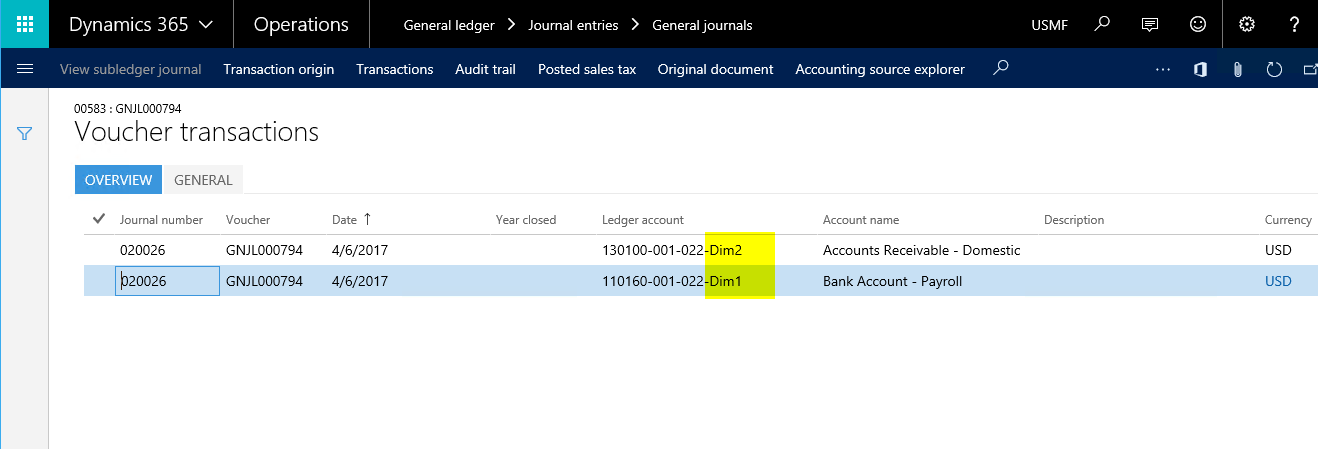
The concludes this post. Hope this post was helpful for you all.
If you need assistance with this or with anything related to Dynamics 365 or Dynamics AX Services and support, feel free to contact [email protected].
Regards,
Team Axpedite
Comments are closed