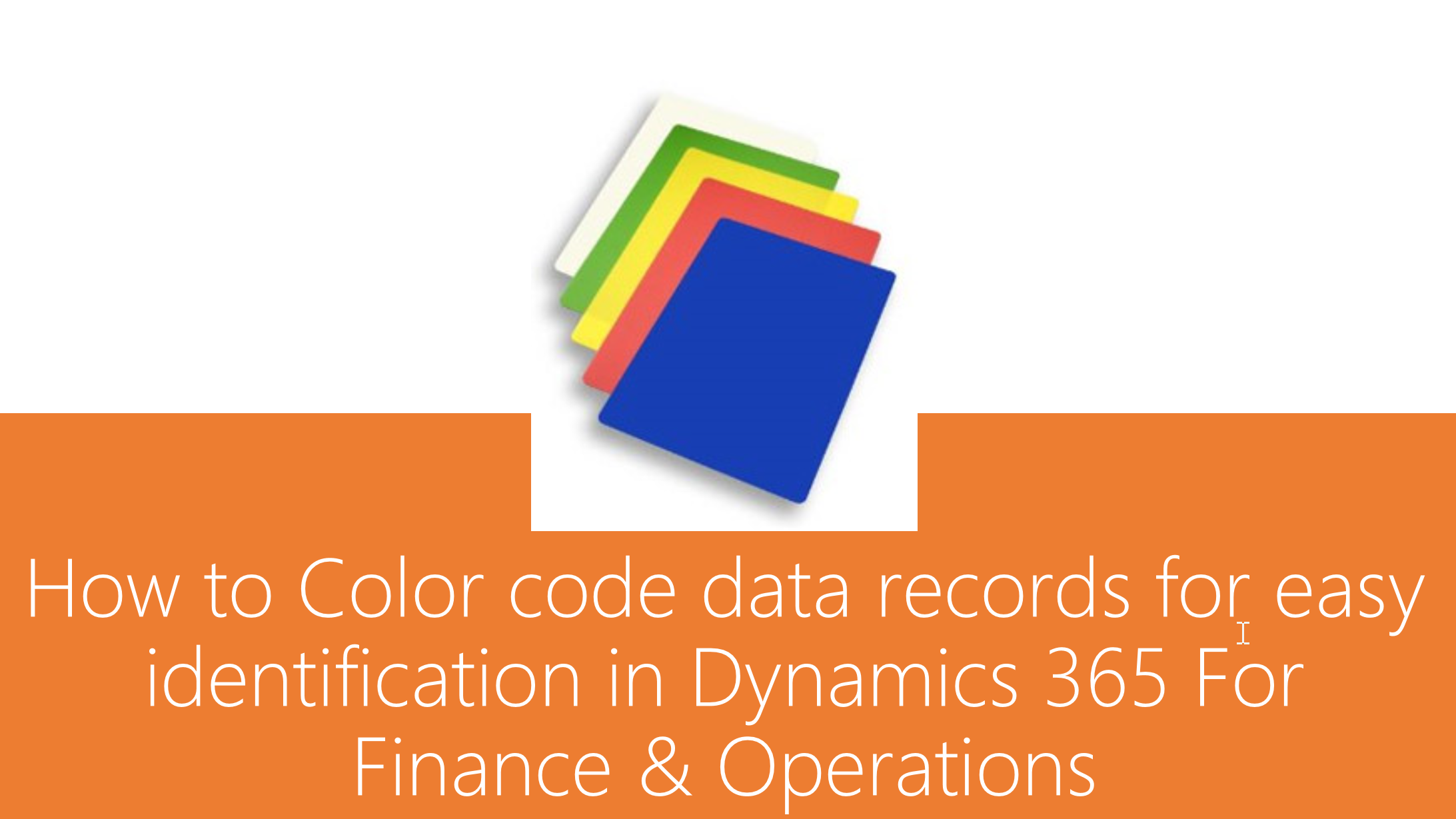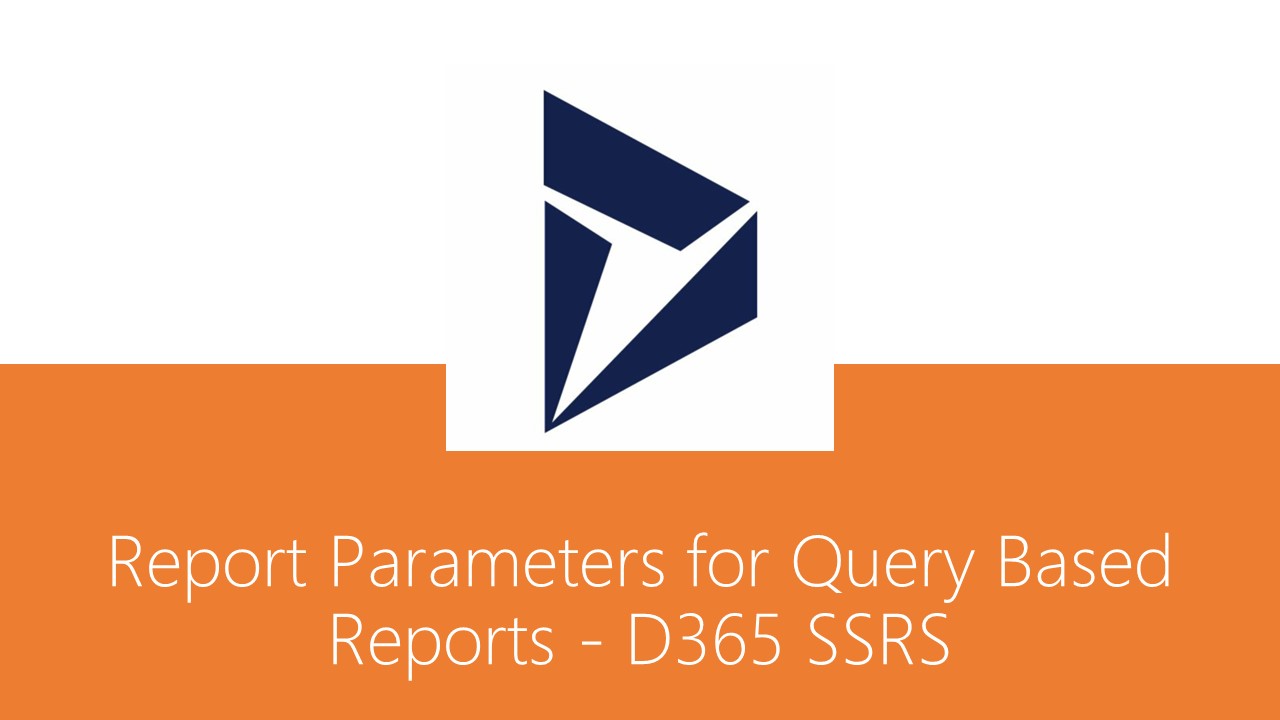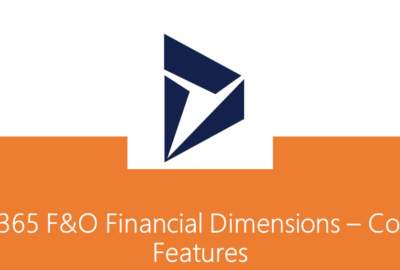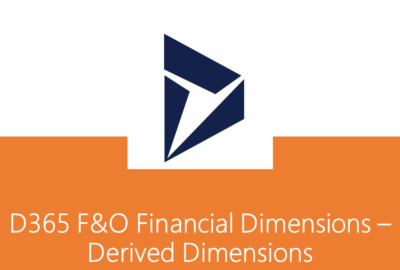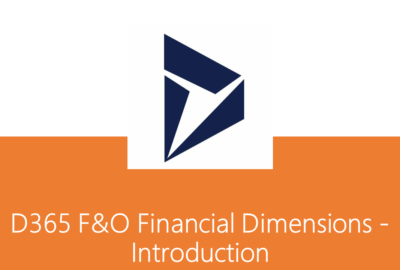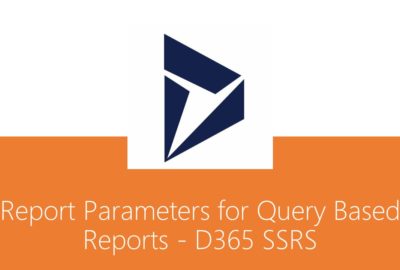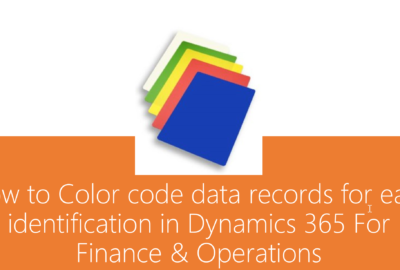Dynamics 365
Customer Change Approvals in Dynamics 365 Finance and Operations
Sometimes organisations may need approval process upon changes to the existing customer master data such as Name, Bank account etc. D365 F&O has introduced a new workflow approval feature named as Proposed customer change workflow to accomplish this requirement.
Using this feature, one can configure the approval mechanism to have a better control on updates to the specific business critical customer master data fields. This feature enables the change request to be approved before the changes get committed to the customer master record.
Parameters Setup
Below are the parameters that are required to enable this feature. Mark the Enable customer approvals check box under Accounts receivable > Setup > Accounts receivable parameters > General (Tab) > Customer approval (Tab), as shown below.

Set the Data entity behaviour value under Accounts receivable > Setup > Account receivable parameters > General (Tab) > Customer approval (Tab), from one of the 3 available lookup options, as appropriate, to control the data import behaviour through data entities.
- Allow changes without approval – Customer record can be updated without approval.
- Reject changes – Changes cannot be made to customer record.
- Create change proposals – Changes to the fields will be treated as proposed changes and subject to required approvals.
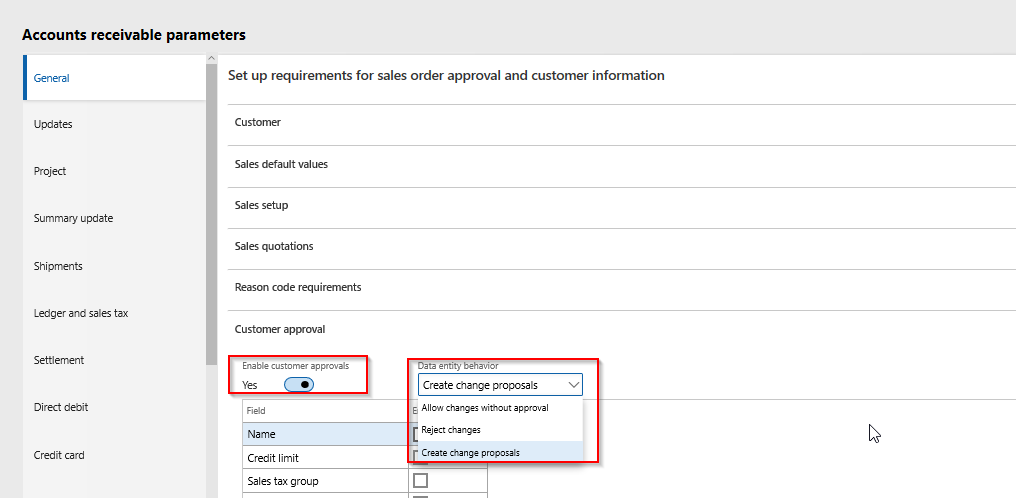
Enable the business critical fields by marking the Enable check box against each field that needs approval, under Accounts receivable > Setup > Account receivable parameters > General (Tab) > Customer approval (Tab), as shown below. In this example, Customer Name field is enabled to illustrate the process.
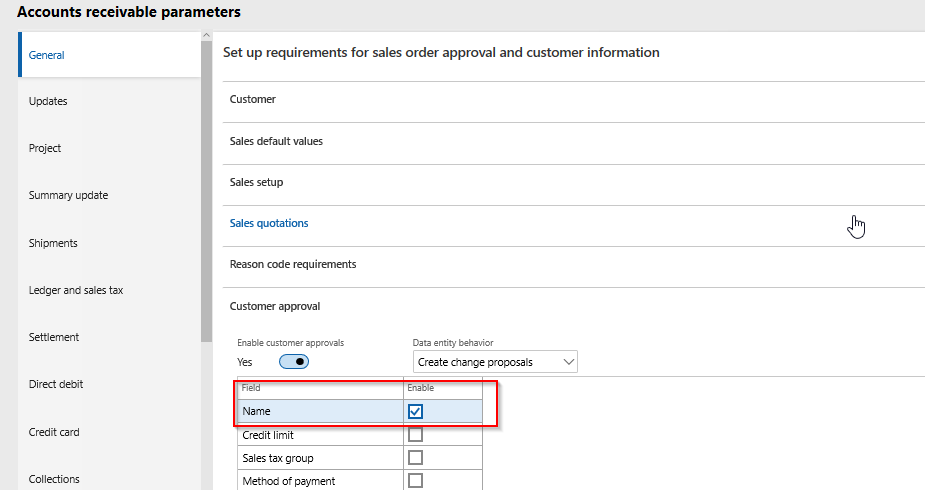
Workflow Configuration
Configure a new workflow by selecting the wotkflow type named Proposed customer change workflow under Accounts receivable > Setup > Accounts receivable workflows, as shown below and setup the workflow as per business need.
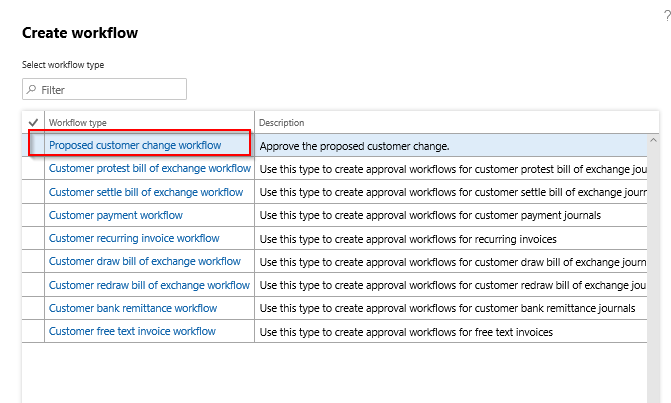
Update Customer Data
Once the workflow is configured, try updating the name of the existing customer from Accounts receivable > Customers > All customers > Edit.
Notice that in the customer record, Name field label will be suffixed with (Requires approval) text indicating that this field requires approval when updated.
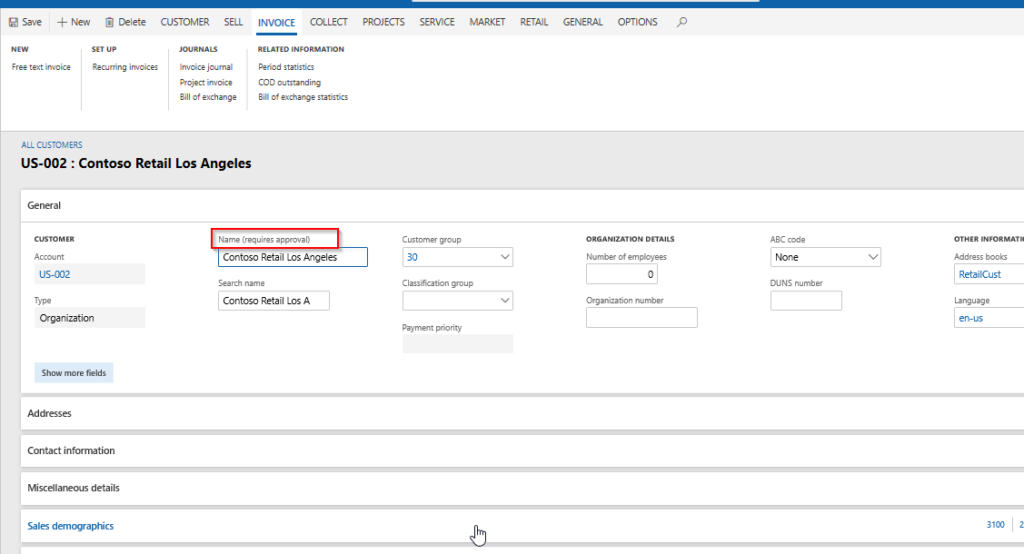
Change the customer name and observe that system will pop up a dialog by showing the current and proposed customer name, for your review and one can discard the change if required.
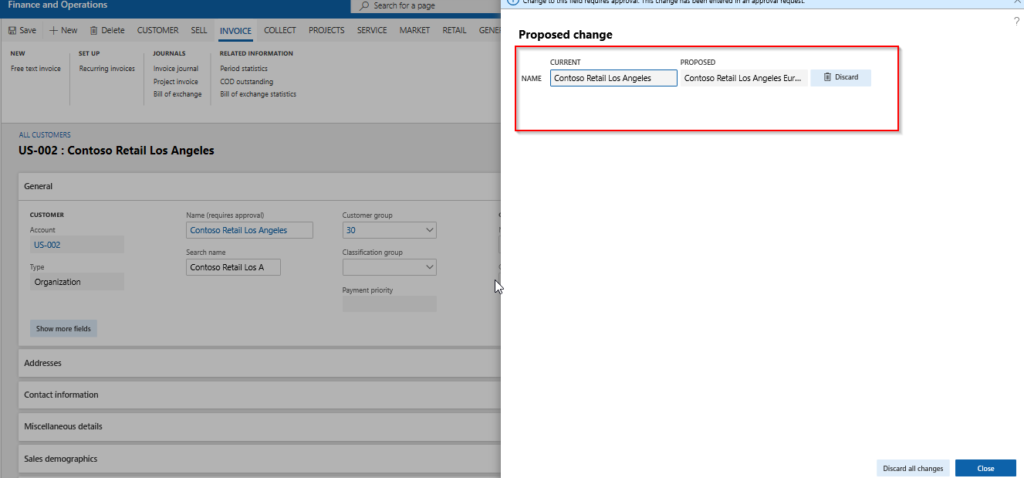
Close the Proposed change dialog and submit the change to workflow.
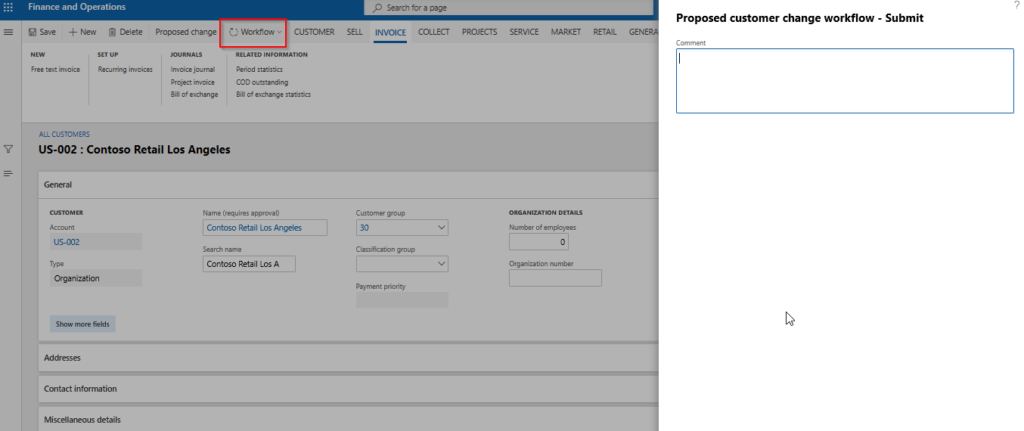
Approver can click on the Proposed change button on the customer master record, to view the proposed changes in the customer data before taking an appropriate action.
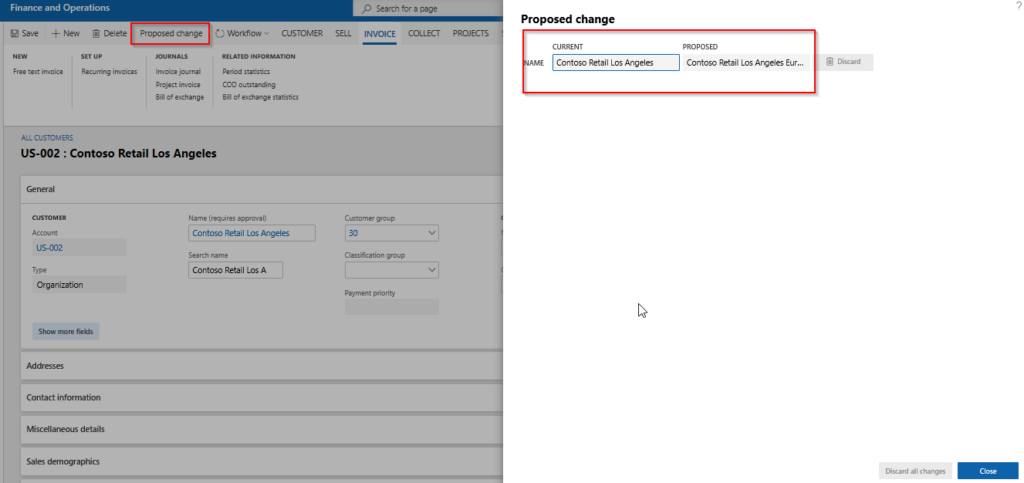
Once the workflow approval request completes, system then updates the customer name in the customer master with the proposed field value.
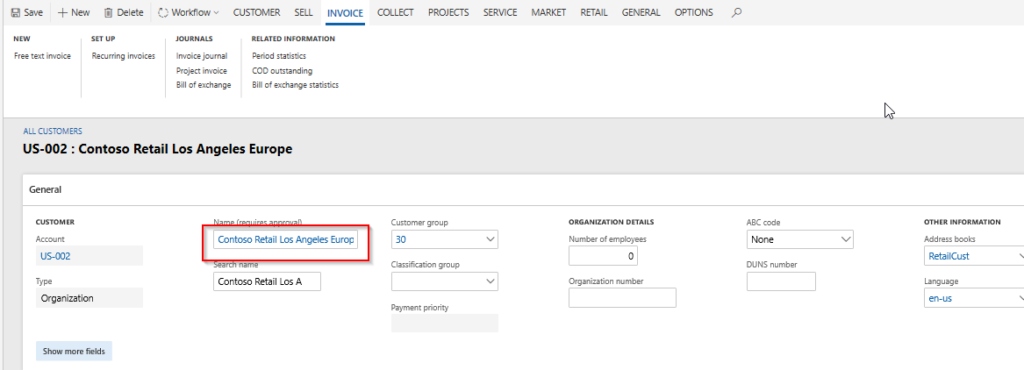
This concludes the illustration of Customer change approvals feature.
Comments are closed