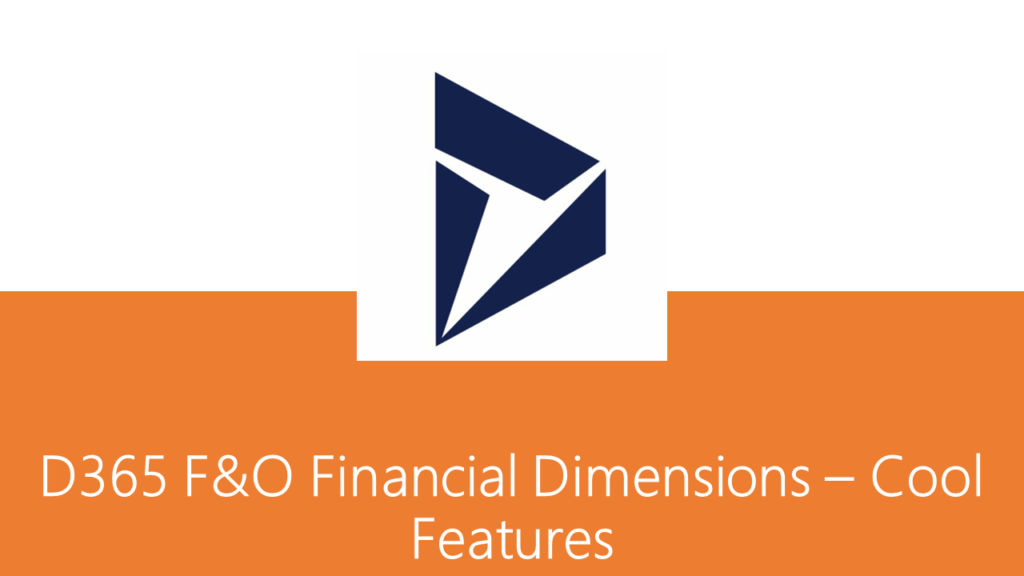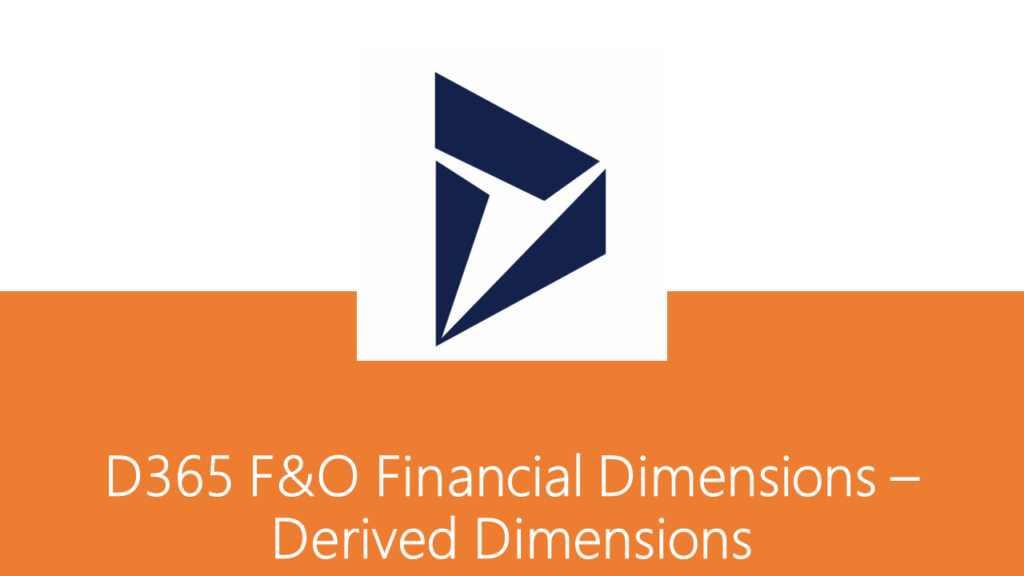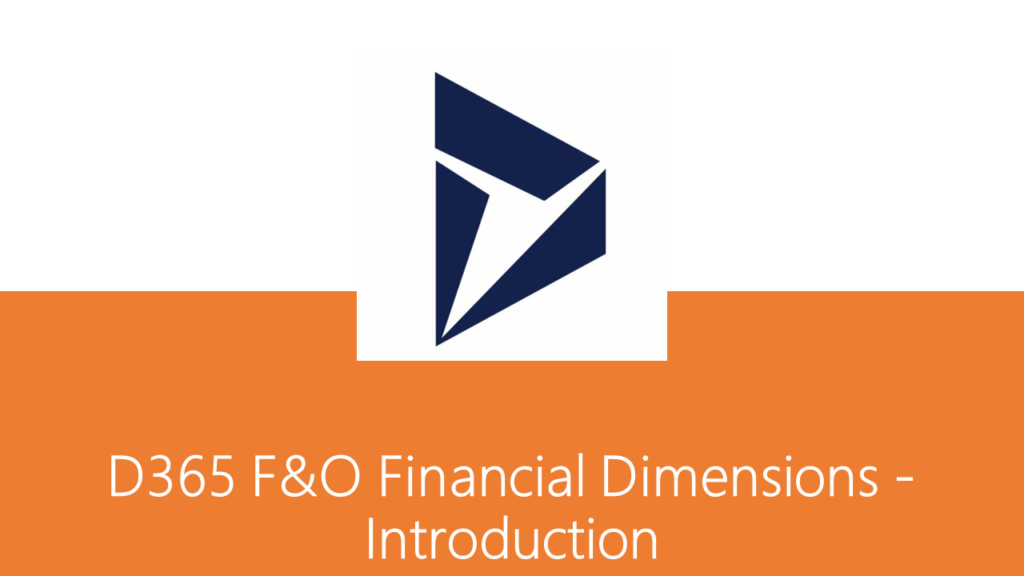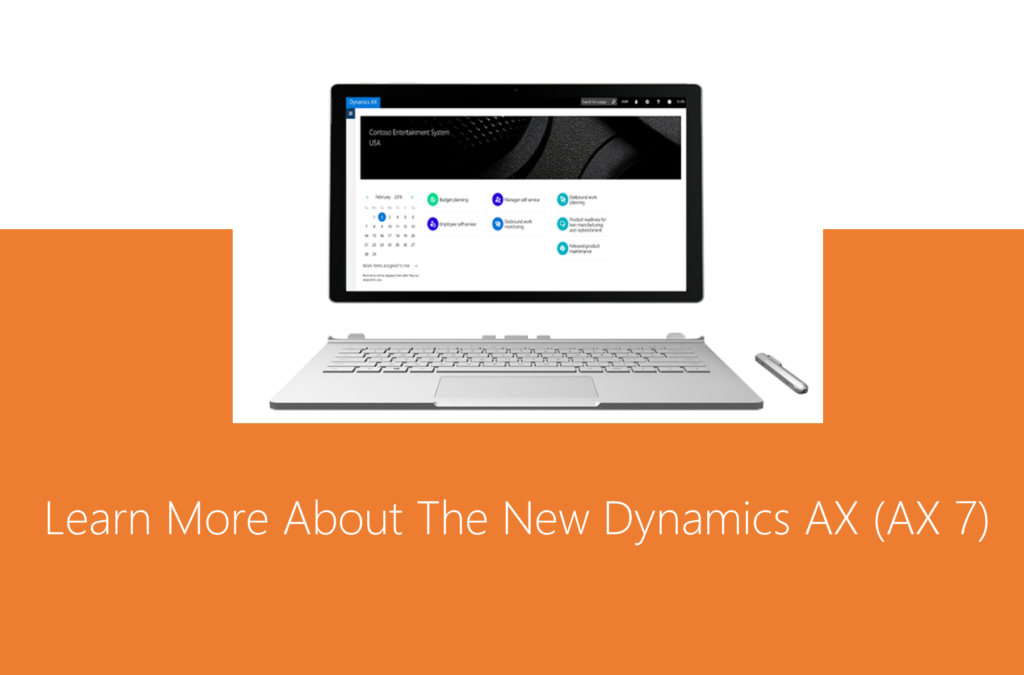Dynamics 365, New Dynamics AX
D365 F&O Financial Dimensions – Cool Features
Overriding Dimension values after posting the transactions
There might be a situation where in the dimension value may need to be corrected or updated in the dimension values master even after posting transactions.
For example, let’s take the legal entity backed “Business unit” financial dimension with dimension value “004” and the same is attached with some master record or might have attached and posted some transactions. Later it has been realized that the dimension value should be corrected as “400” from “004”.
To accomplish this, navigate to the business unit master, through Organisation administration > Organisation > Operating units, and select the dimension value “004” and edit the value to “400” from “004”. System will pop up the below shown message and will update the dimension value in all the masters as well as transactions.
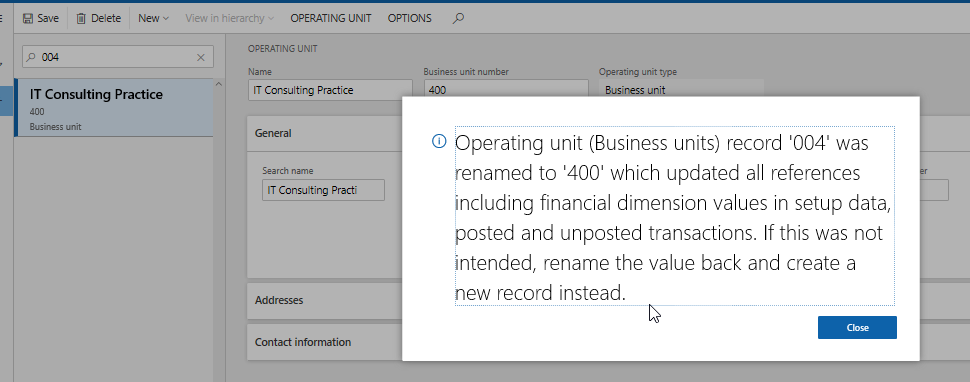
Copy dimension values upon creating the master record
This feature will be used for legal entity backed dimensions. For example, when “Project” is set as one of the financial dimensions and if this feature is turned on, system will set the project dimension automatically on the project master record up on creating a new project record.
To enable this feature, navigate to the financial dimensions form and create a new legal entity backed dimension as “Projects” and mark the “Copy values to this dimension on each new project created” check box as shown in the below screenshot.
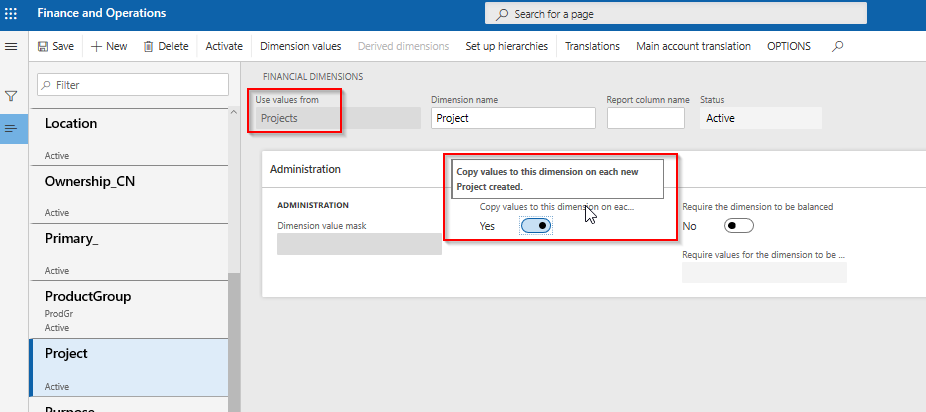
Now try creating a new project in “Project management and accounting” module. Notice that once the project gets created, system will default the project dimension with the same newly created project id on the same record as shown in the below screenshots.
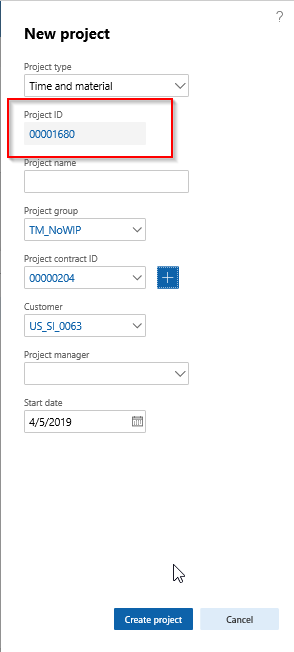
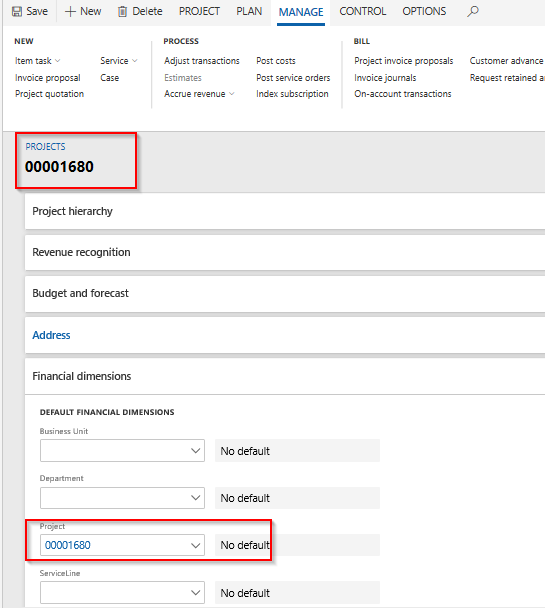
More about Financial Dimensions:
Dynamics 365, New Dynamics AX
D365 F&O Financial Dimensions – Derived Dimensions
This feature is used to derive and default the dimension values automatically based on the current dimension value selection while posting transactions or creating master records.
For example, when the “Business Unit” dimension value “003” is selected while creating either master records or transactions, system will automatically default the “Department” dimension value to “023” as per the derived dimension configuration as shown below.
To accomplish this, navigate to the financial dimensions form and select the “Business Unit” dimension, and click on “Derived dimension” button.
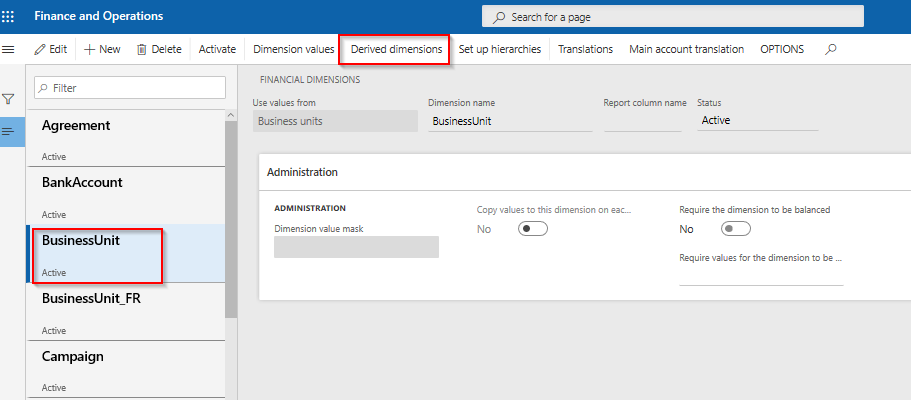
Click on “Add segment” button to add the required dimension that needs to be defaulted upon the selecting the “Business Unit” dimension value that was set.
Select the “Department” dimension and click on “Add segment” button. System will add the “Department” dimension besides the “Business Unit” field in the grid. More dimension segments can be added following the same set of steps.
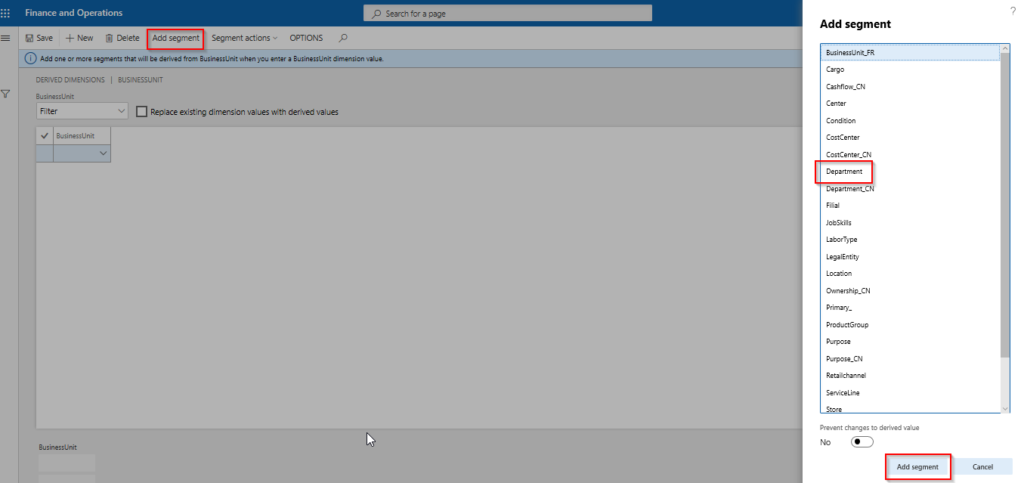
In the “Business Unit” segment, select the dimension value “003” and in the “Department” segment, select the dimension value “023”.
Now try creating a new vendor and attach the financial dimensions by selecting the “Business Unit” dimension value “003”. Notice that system will automatically set “Department” dimension value to “023” on the vendor record as shown in the below screenshot. Later the “Department” dimension value can be edited manually.
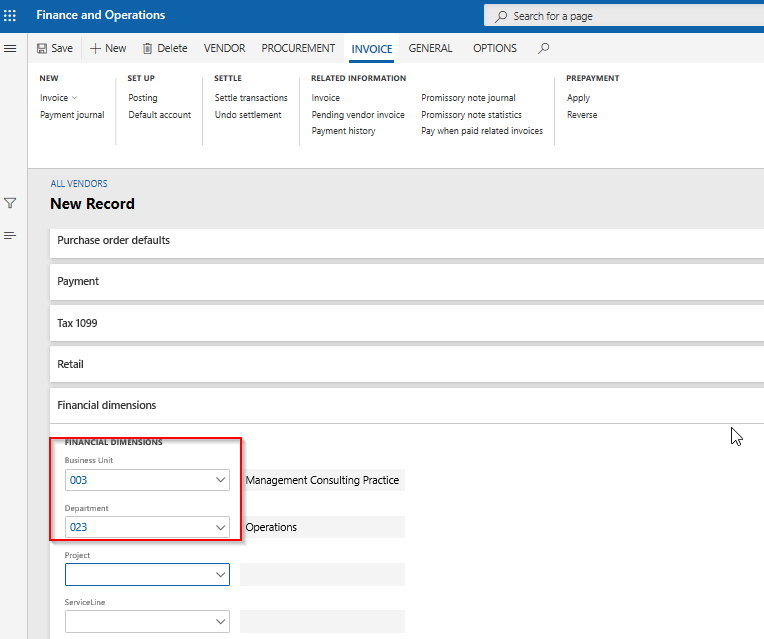
Prevent changes to derived value
There is a check box option as “Prevent changes to derived value” available while adding a new segment in the derived dimension form. This option will lock down the derived dimensions from user selection by making them non-editable on both master and transaction forms.
As per the above example, “Department” dimension value will be derived and gets defaulted to “023” upon selecting the “Business Unit” dimension value as “003”. At the same time “Department” dimension field gets greyed out as shown in the below screenshot on the vendor record.
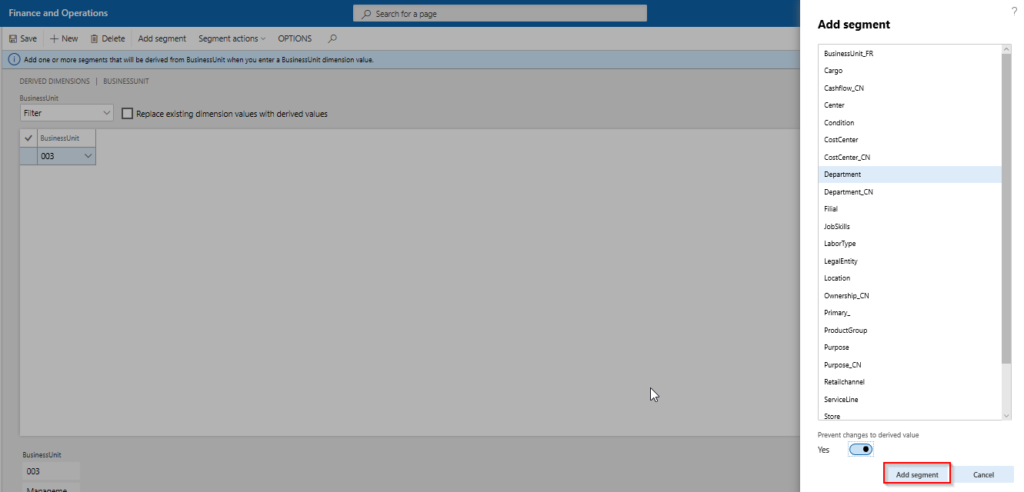
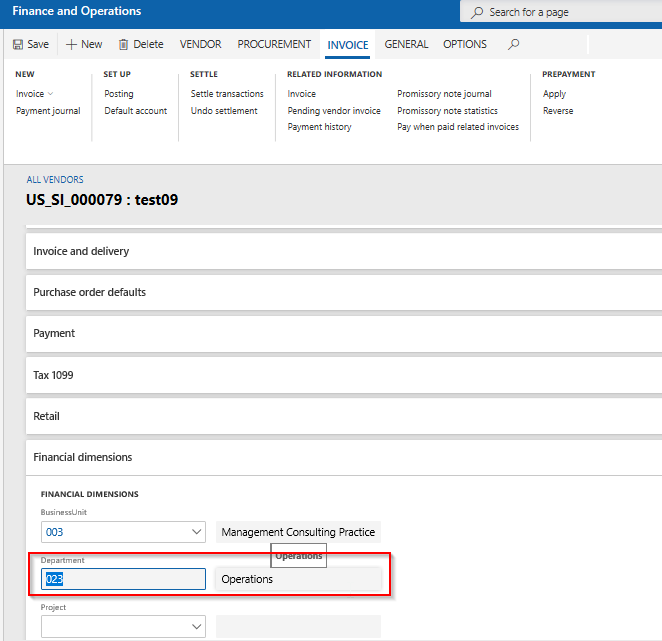
Note that, this option can always be reverted even after enabling it while adding the segment. To accomplish this, navigate to the “Derived dimension” form and focus on “Department (prevent changes)” and click on “Segment actions” button and next click on “Allow Department value changes” button as shown in the below screenshot.
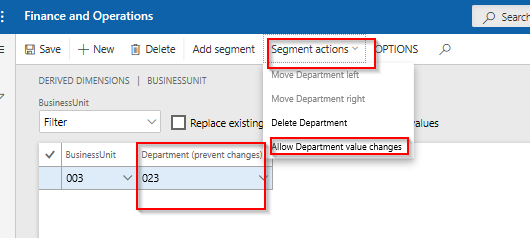
Replace existing dimension values with derived values
With this feature, the option of replacing the derived dimension values can be controlled based on the selection of main dimension values, in both master and transaction records.
There is a check box option as “Replace existing dimension values with derived values” available on the “Derived dimensions” form.
If this check box is marked, system will automatically replace the derived dimension values upon the changing the main dimension value.
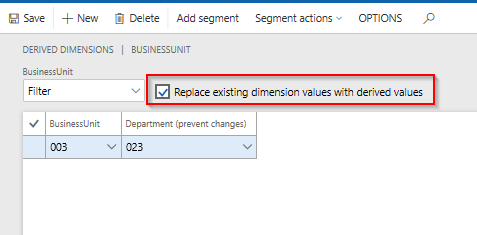
Let’s go back to our example and set the “Business Unit” dimension value as “004” and “Department” dimension value as “024” manually on the vendor record. Later change the “Business Unit” dimension value as “003”.
If the check box is marked, system will default the “Department” dimension value as “023” on the vendor record. If the check box is not marked, system will not default the “Department” dimension value as “023” and leaves it as “024” on the vendor record.
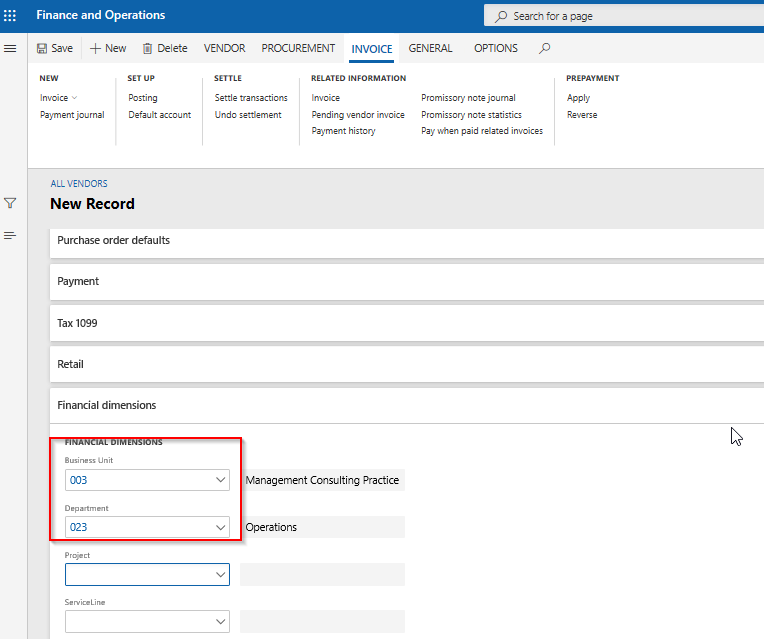
More about Financial Dimensions:
Dynamics 365, New Dynamics AX
D365 F&O Financial Dimensions – Introduction
This topic is going to give you a high-level illustration on few key features of Financial Dimensions in D365 Finance & Operations, which could be very useful for day to day data entry and control.
Financial dimension in D365 Finance & Operations is the key feature that is used to slice and dice the financial transactions for better reporting and decision making. D365 Finance & Operations has support to setup multiple financial dimensions in one legal entity. Financial dimensions can be categorized into 2 types as listed below
- Custom dimensions – Custom dimensions are shared across legal entities. Custom dimension values will be setup and maintained manually.
- Legal entity backed dimensions – Legal entity backed dimensions are mostly legal entity specific. This dimension type enables any existing master (Ex- Customer, Vendor etc.) of that legal entity, as a financial dimension by auto populating each master table record values as financial dimension values. But there are few out of box legal entity backed dimensions like Business unit, Cost centre etc. which are shared across legal entities.
It is very important to understand the company structure and reporting requirements before setting up these different financial dimensions that can be applicable to each legal entity.
In D365 Finance & Operations, Financial dimensions can be seen under General ledger > Chart of accounts > Dimensions > Financial dimensions.
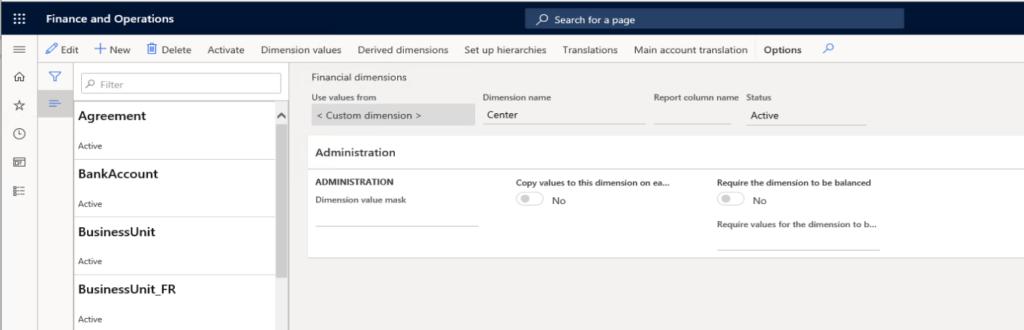
Legal entity overrides
Though the financial dimension values are shared across legal entities, there can be a requirement where in some of the financial dimension values might be applicable to only few specific legal entities but not all, for ever or for certain period.
For example, the Business unit dimension value named “Management Consulting Practise (003)”, is not applicable for the legal entity FRRT as per business requirement. This can be accomplished by navigating to the financial dimensions form and select the “Business unit” financial dimension and click on “Dimension values” button as shown in the below screenshot.
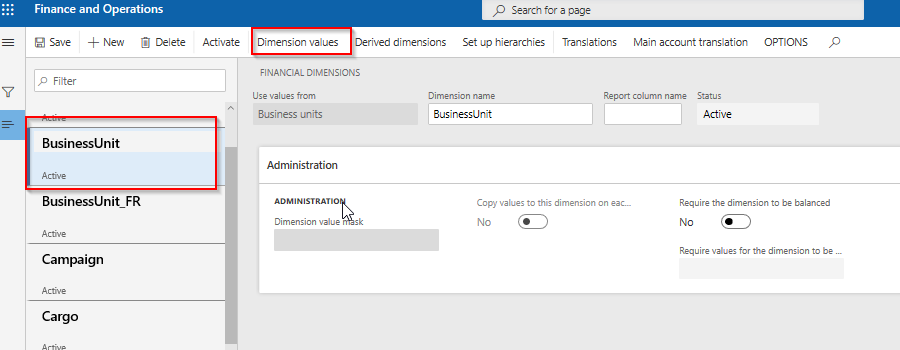
Select the “Management Consulting Practise (003)” dimension value and click “Add” button under “Legal entity overrides” tab.
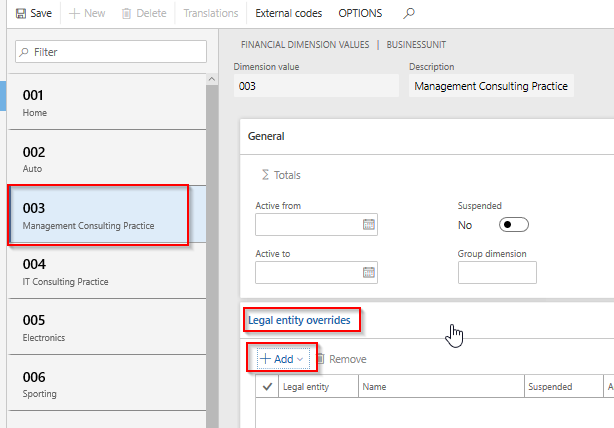
From the drop down select the FRRT legal entity and marked the “Suspended” check box and set the “Active from” and “Active to” as required to suspend the selected dimension values for the selected legal entity for the given period.
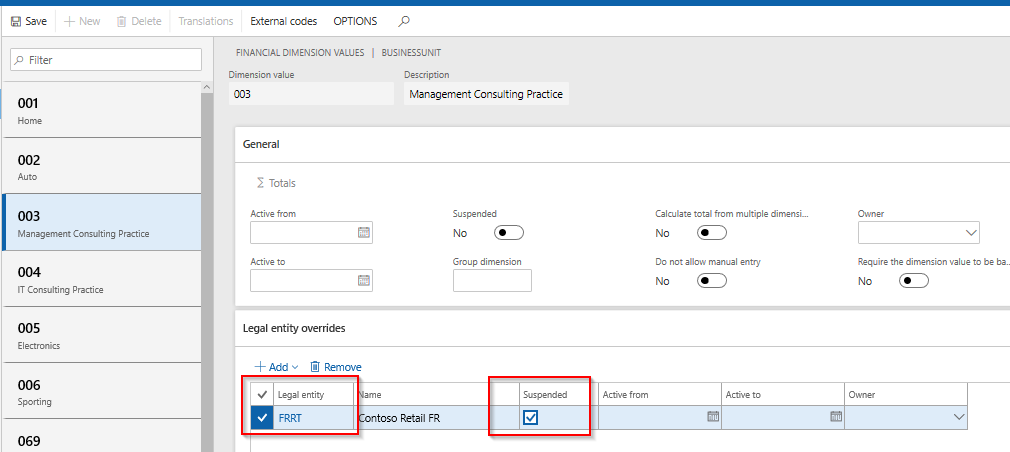
Translations
As per standard, while creating a new financial dimension, system will not allow spaces while setting up the dimension name. For example, the standard dimension Business unit, system will accept the dimension name as “BusinessUnit” without any space, and the same name will be displayed everywhere on master and transaction forms.
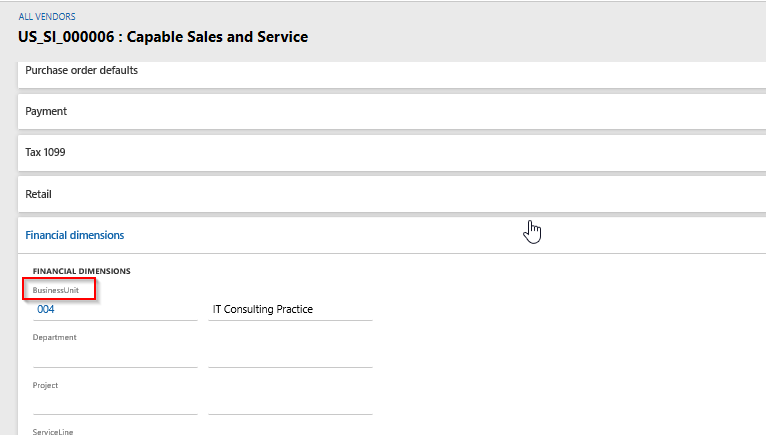
Now to display or change the name to “Business unit” from “BusinessUnit”, navigate to the financial dimensions form and select the “BusinessUnit” financial dimension and click on “Translations” button as shown in the below screenshot.
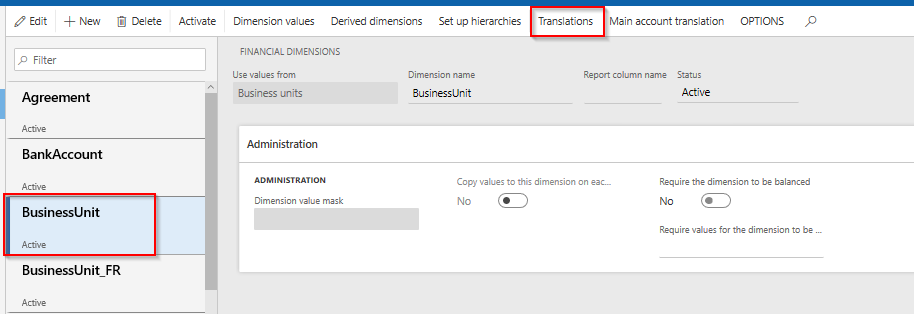
In the “Translated text” field, set the dimension name as appropriate which in this case should be “Business Unit”.
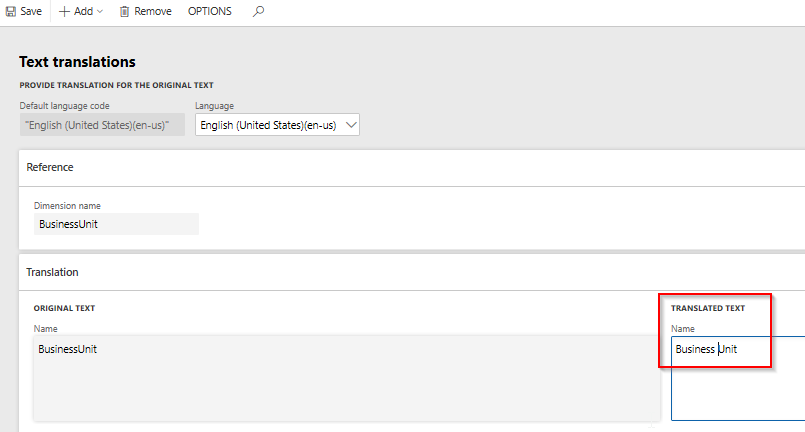
Now the same name can be seen in all the master and transaction forms as shown in the below screenshot. The name can be set in any language by selecting the appropriate language as well.

More about Financial Dimensions:
New Dynamics AX
The New Microsoft Dynamics AX is here, Learn more from us
In today’s cloud first mobile first era, it is probably difficult to imagine having software applications installed on premise anymore. Simplified computing, automated administration and reducing cost of procuring and maintaining software applications seems to be the common motives for customers.
In past couple of years, Microsoft has been moving almost all of it’s software platforms such as Office 365, Developer tools and now the windows platform itself to the Azure cloud. Dynamics AX ERP was no exception to this.
Starting the 23rd of February 2016, Microsoft Dynamics AX is now a fully cloud based SaaS, true enterprise level ERP application. It is now available on a subscription basis and is fully managed in the cloud. This is now called “New Dynamics AX”, but some people still call it as AX 7.
Learn more here on what our experts think are the key things in the New Dynamics AX.