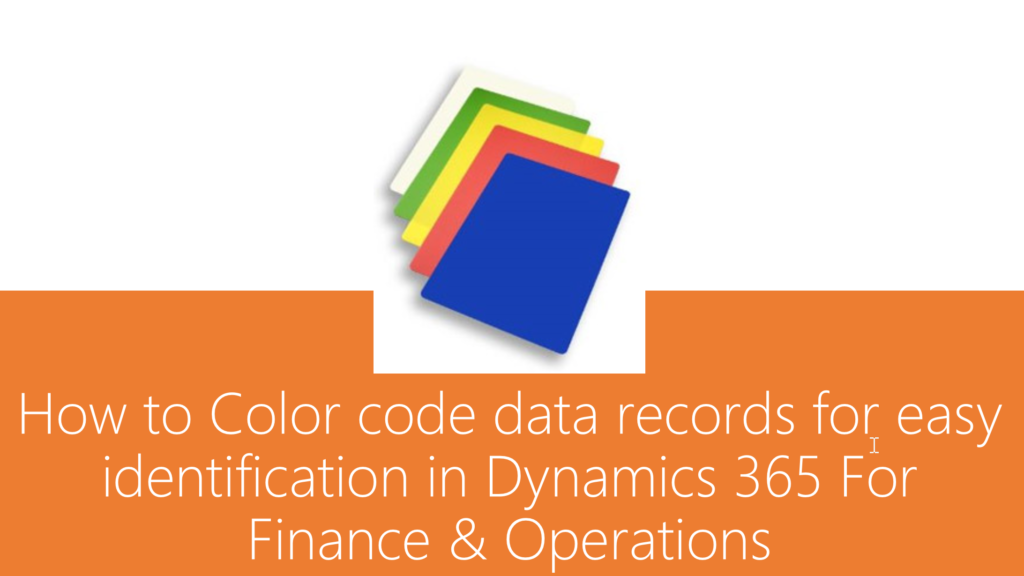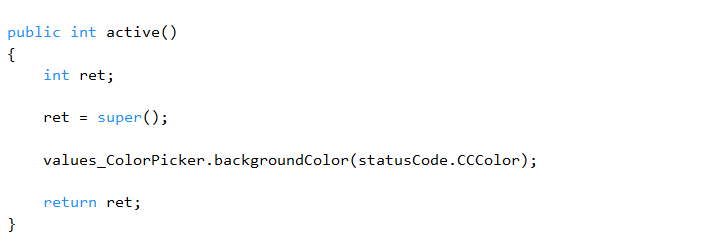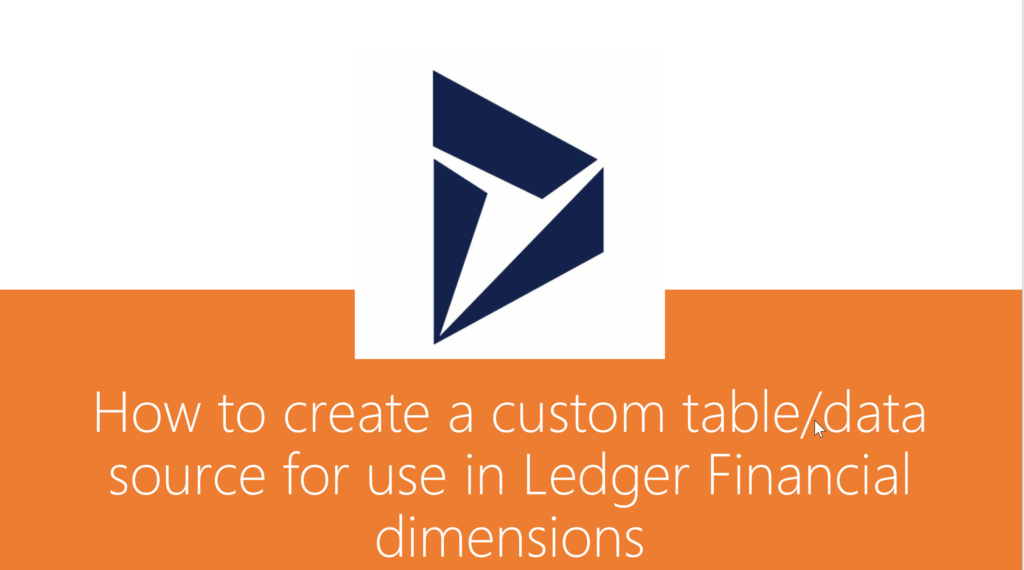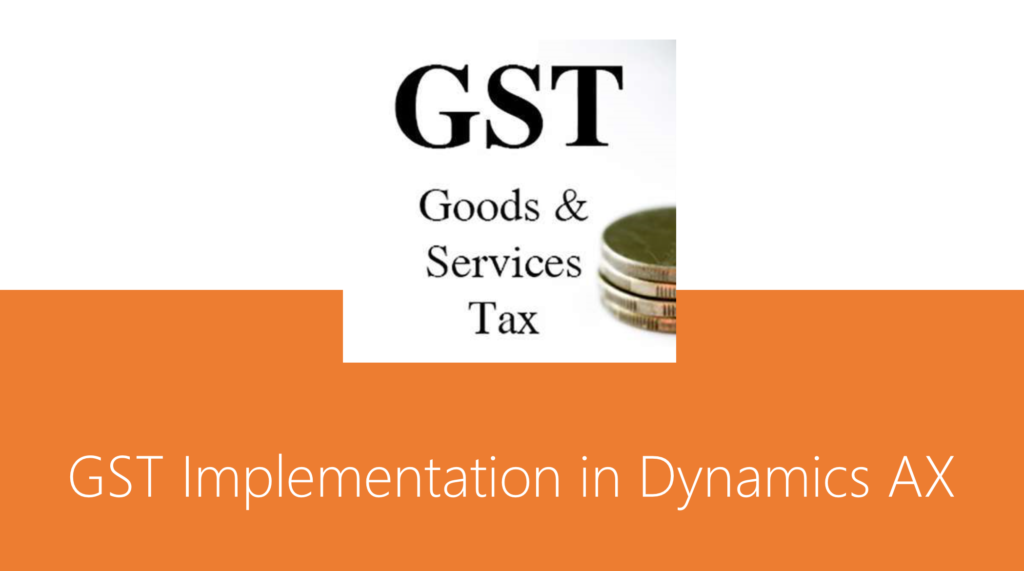Dynamics 365, Uncategorized
How to Color code data records using configurable colors for easy identification in Dynamics 365 For Finance & Operations
Have you ever come across requirements where business often wants easier ways of identifying data records in certain status with specific color coding of the records? For example you might want to see all Approved Sales or Purchase orders marked in “Green Color”, and all Rejected/In Review sales orders marked in Orange/Red color. This was just an example to name, but think of applying this to any real time business scenario !!
Our experts have handled these requirements for some of our customers in our recent projects and one of our team members shares his experience here in this post.
In D365 Finance and Operations, let’s assume there is scenario where in the form grid lines need color coding based on the value of a specific data field whose color code can be selected as a setup, Example – Status Codes.
WinApi is the main class that gets used to achieve this in Dynamics AX2012. But with the deprecation of most of this class methods especially related to color picker in D365 Finance and Operations, we may need to use a new class called ColorSelection.
Implement the below logic / steps to accomplish this in D365 Finance and Operations.
Output
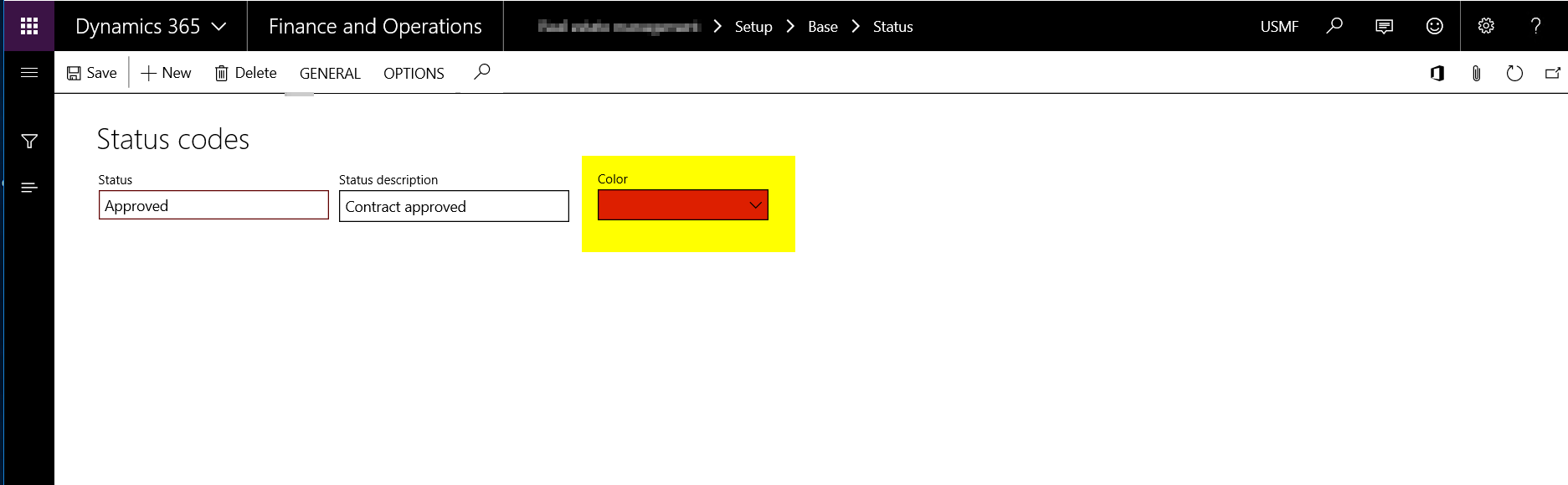
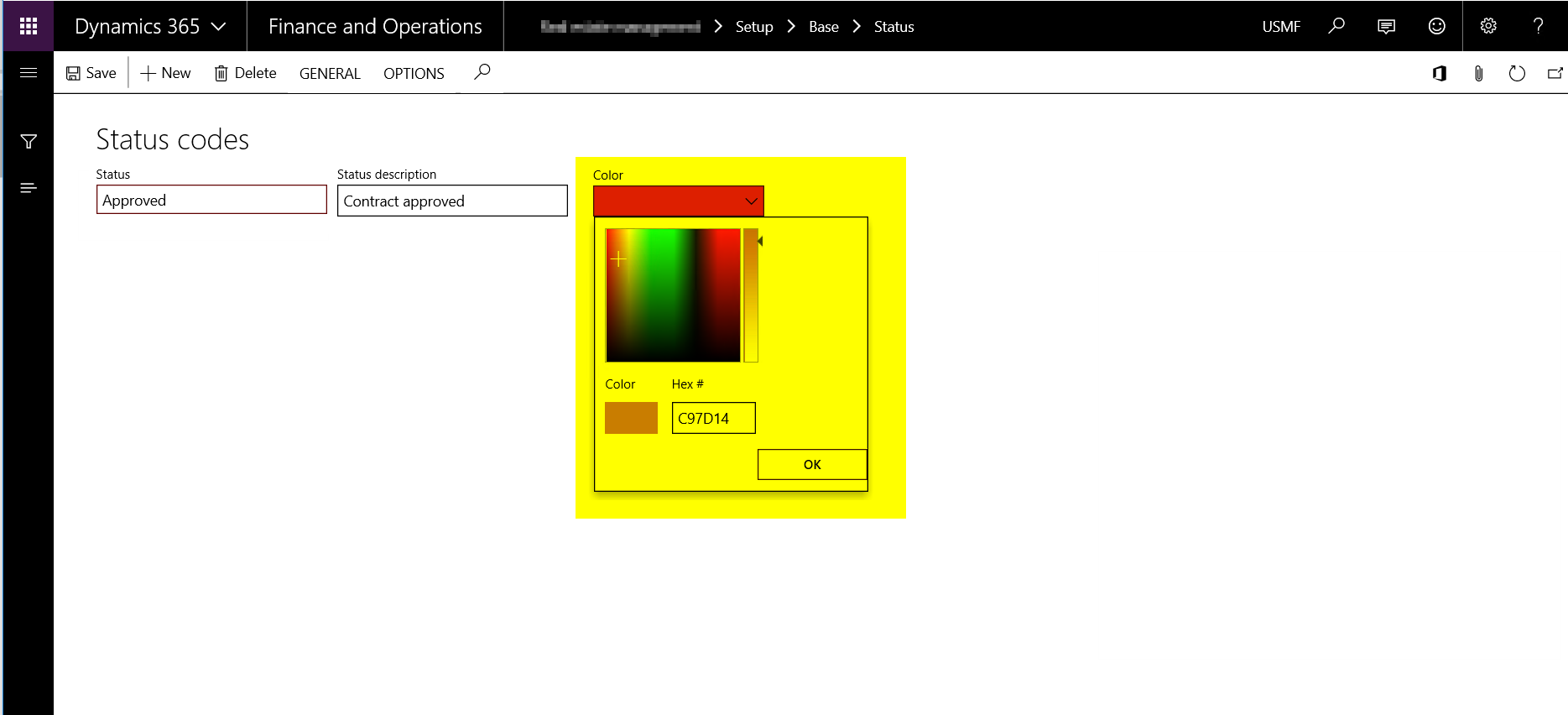

Table Field – CColor
Create a new integer field by extending the standard EDT CColor in any table where the color code needs to be stores as a setup.
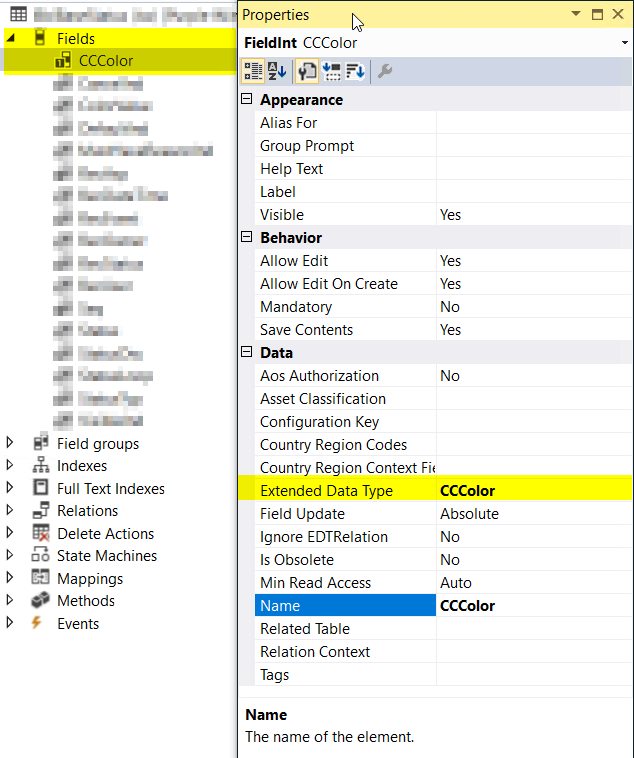
Setup Form –
Add an Form integer control to populate a lookup and select the color through a color picker.
Set the control properties as –
- Auto Declaration – Yes
- Lookup Button – Always
- Show Zero – No
Create three methods as –
· Lookup – Overridden method on the form integer control.
· SetColor – New Edit method at data source level.
· Active – Overridden method at data source level.
Form Control & Properties
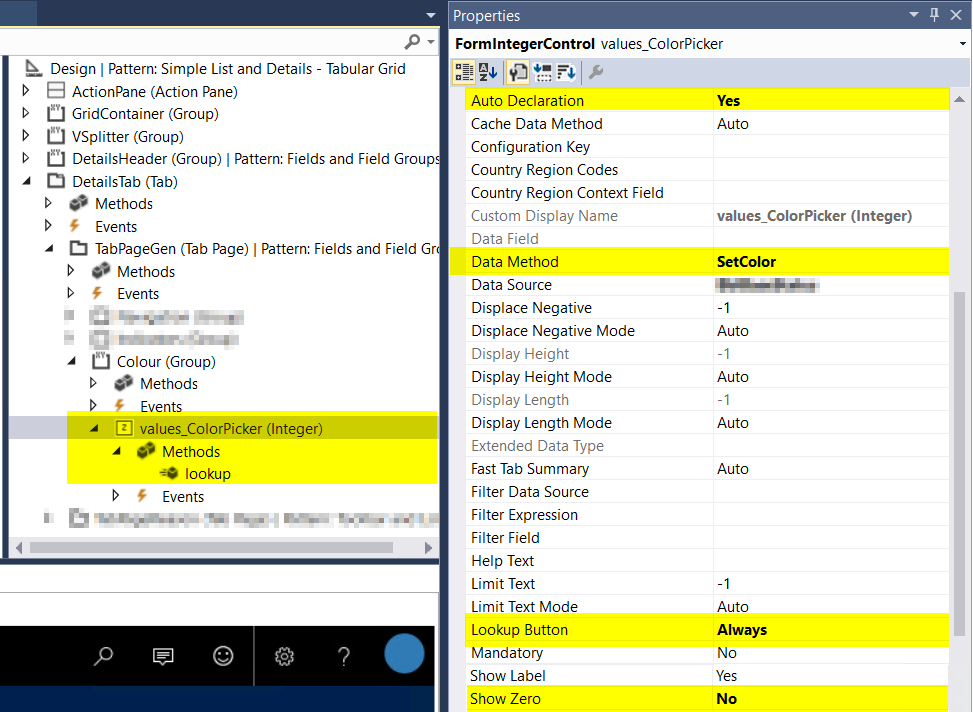
Form Control Lookup Method
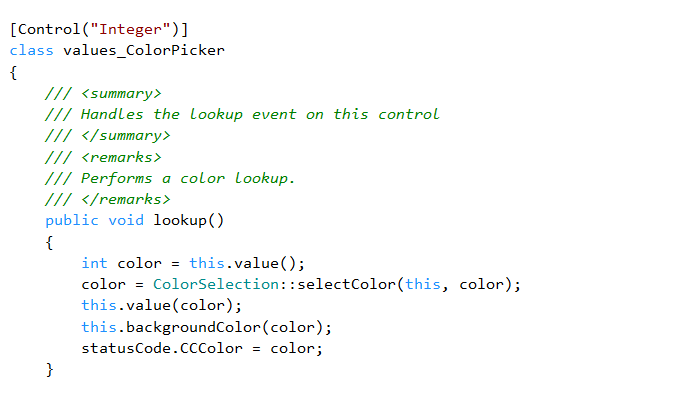
Form Control Data Method (Edit Method)
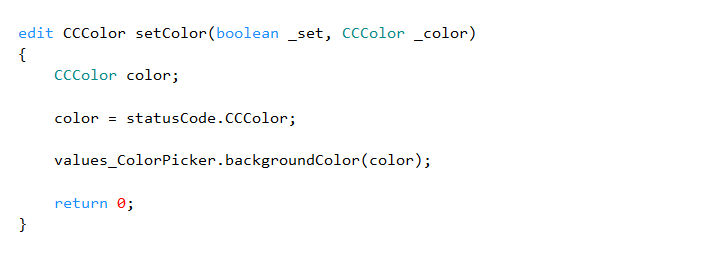
Data Source Active Method
Transaction Form –
To apply color code on the transaction form grid records, add the below code by overriding the below method at data source level –
· DisplayOption – Overridden method on the form data source level.
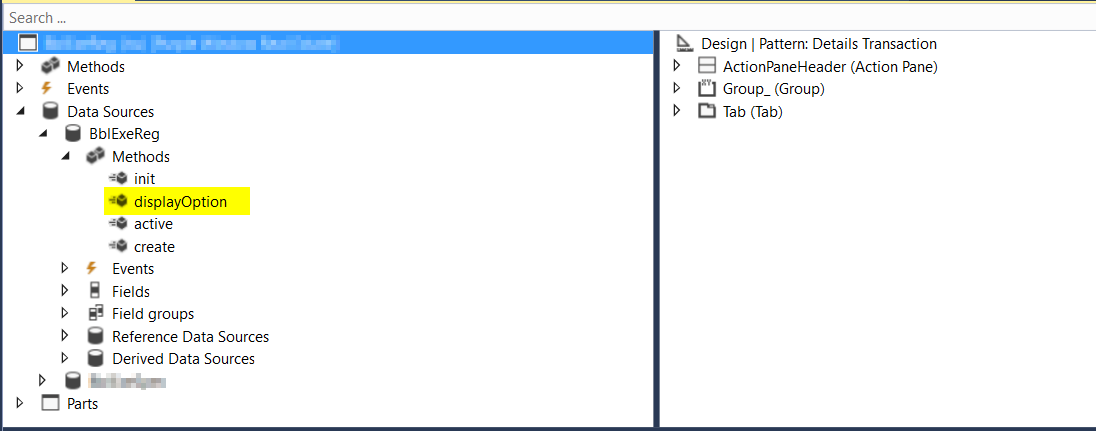
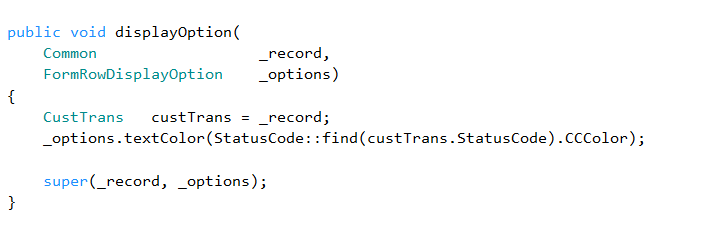
That’s it for this post. Stay tuned for more !!
And, Of course, If you need assistance with this or with anything related to Dynamics 365 or Dynamics AX Services and support, feel free to contact [email protected].
Regards,
Team Axpedite
Dynamics 365
How to create a custom table/data source for use in Ledger Financial dimensions in Dynamics 365 for Finance and Operations
One of our Dynamics 365 experts shares his experience and ideas on how to create a new custom data entity/form and then enable it for use as a Ledger Financial dimension. The financial dimensions framework of the standard Dynamics 365 For Finance and Operations app is pretty robust and allows you to configure as many financial dimensions as you require, using values from various out of the box entities such as Customers, vendors, employees, products, Prospects and more. However, there are often situations where you customize Dynamics 365 for Finance and Operations to add new custom data entities/tables to address specific needs of your business. In those cases, you may want to use these custom entities as one of the financial dimension, to be able to do appropriate financial reporting.
This post gives you the detailed insights about how to go about this.
Below is the list of AOT objects that are required to create a new custom financial dimension in D365 For Operations.

Table – KRDimTable
This is the table that I have created to be considered as master data that need to be used as one of the financial dimensions. This is as good as standard master tables like “CustGroup”. Minimum 2 fields are required.
o DimensionId
o DimensionName
Below is the screenshot of the Visual Studio representation of the table for your reference.
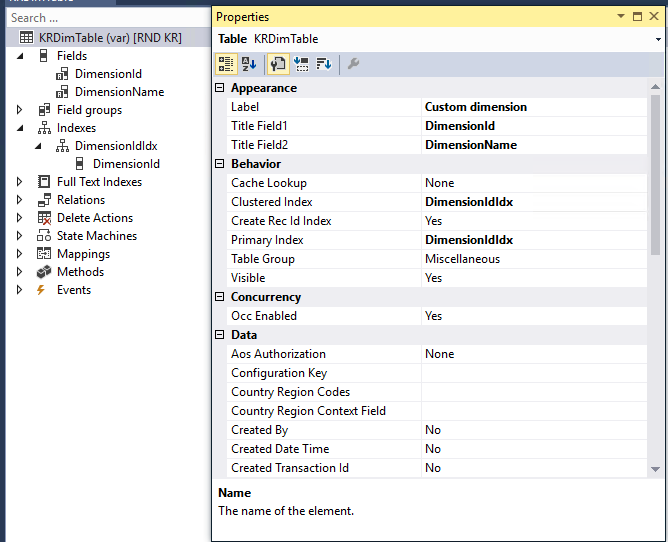
Form – KRDimTable
This is the form that I have created to open the “Custom dimension” form from the client and to key in the data to be used as dimension values. This is as good as other standard forms like “CustGroup”.
Below are the screenshots representing doth Visual Studio and Client representations for your reference.
Form
Display Menu Item
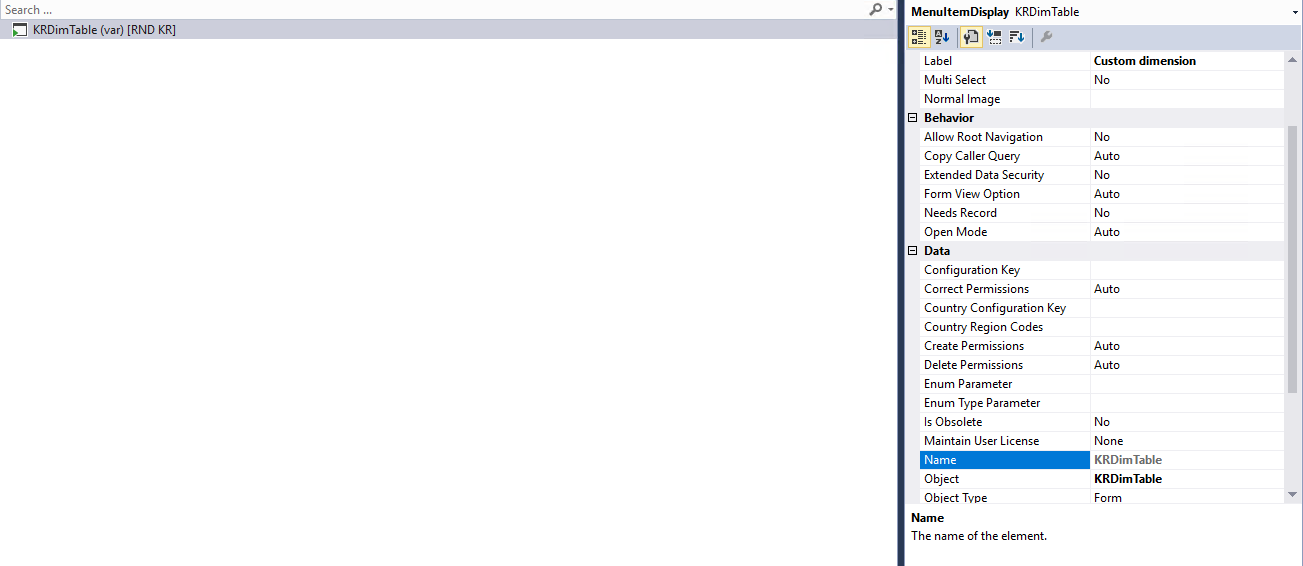
General Ledger Menu Extension
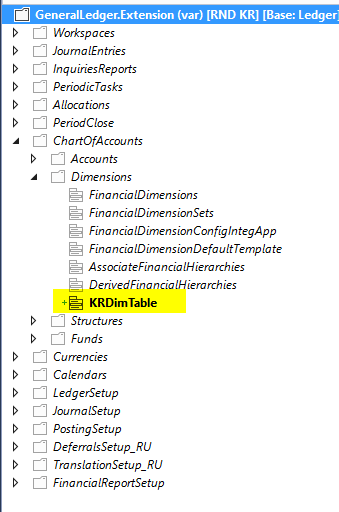
Client
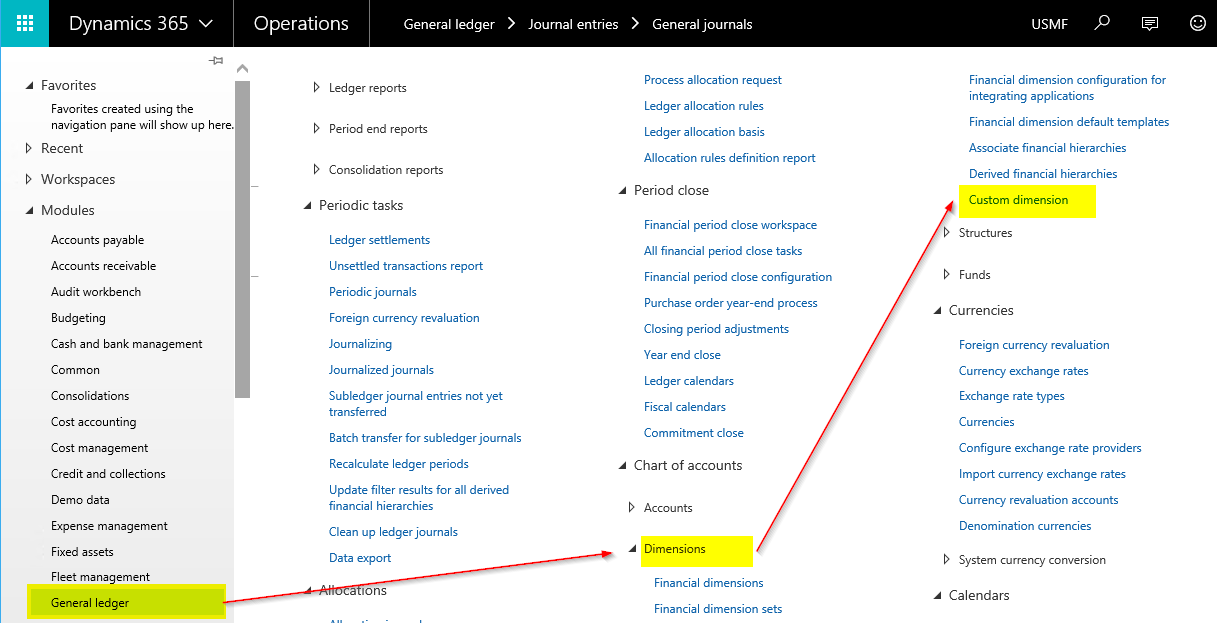
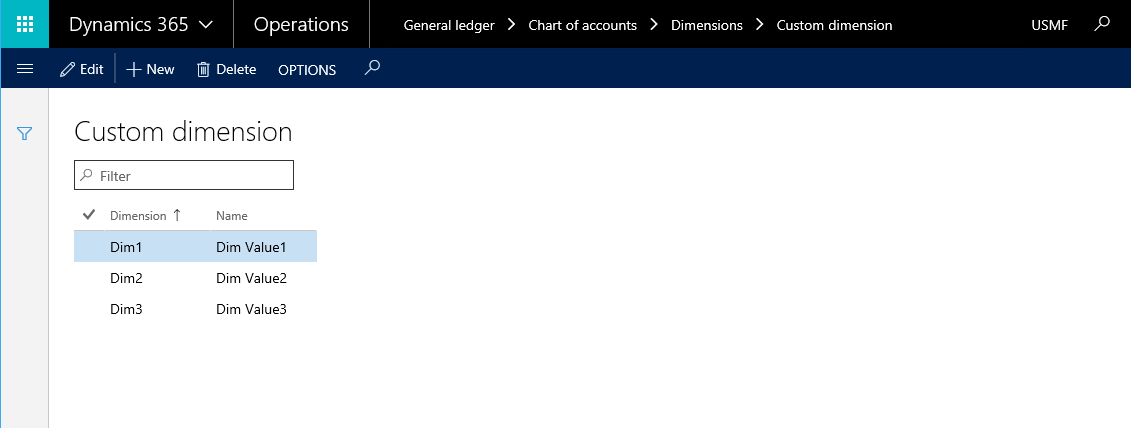
View – DimAttributeKRDimTable
This view is most important object that enabled the “Custom dimension” as one of the financial dimensions.
- Data Source to be named as “BackingEntity”
- Singular label property to be set as appropriate.
- Three fields that are required are as below
o Key
o Value
o Name
- Indexes that are required are as below
o ValueIdx
o NameIdx
- Subscription methods that is required is as below
o registerDimenionEnabledTypeIdentifier()
Refer to the below screenshots for more details
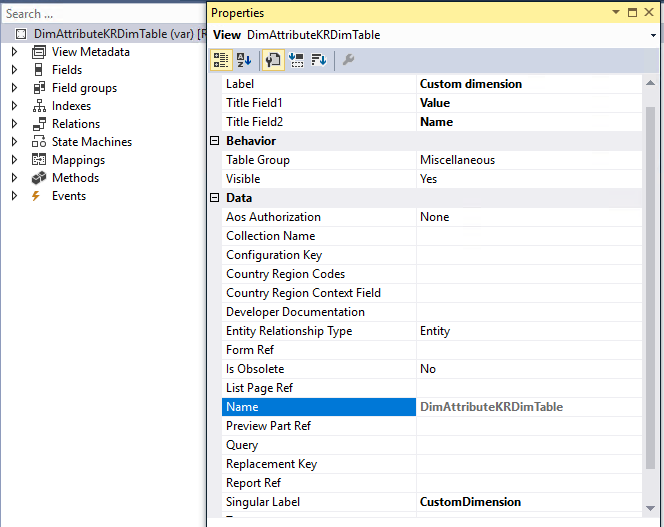
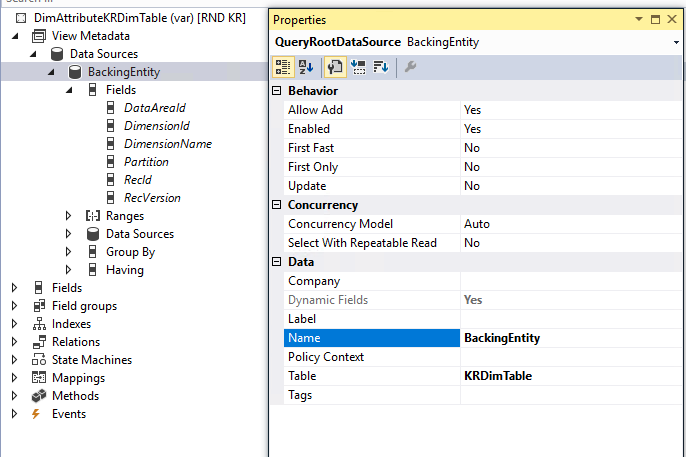
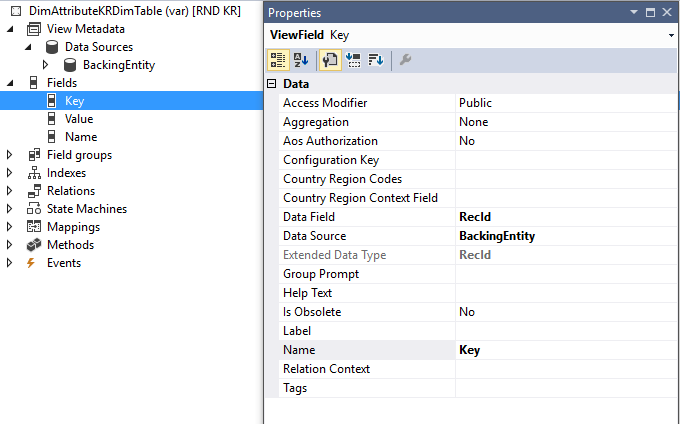
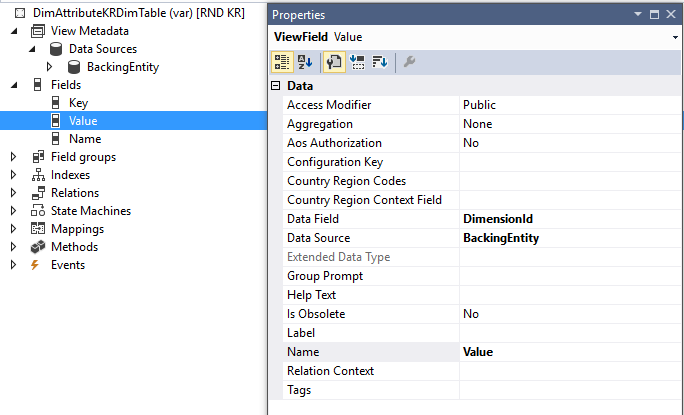
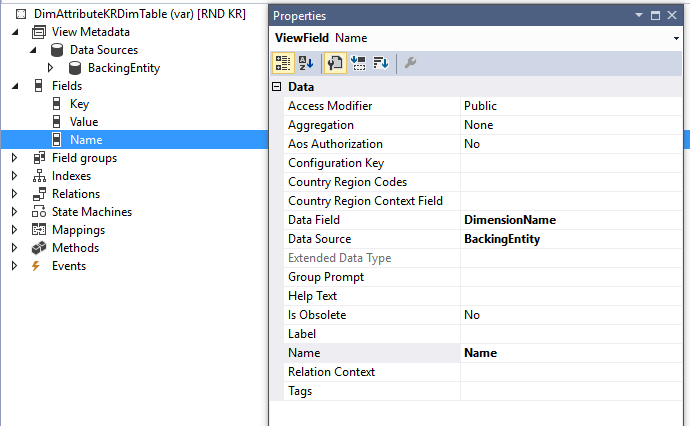
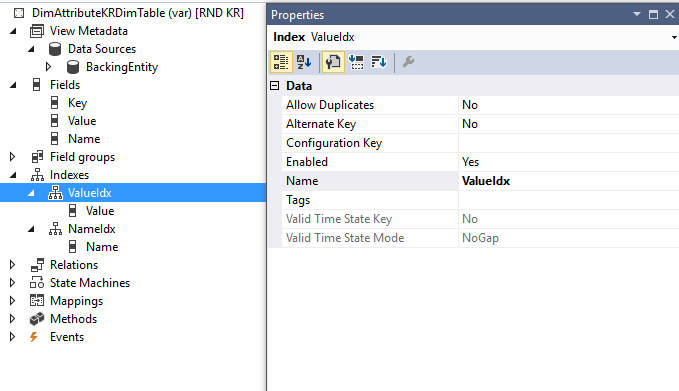
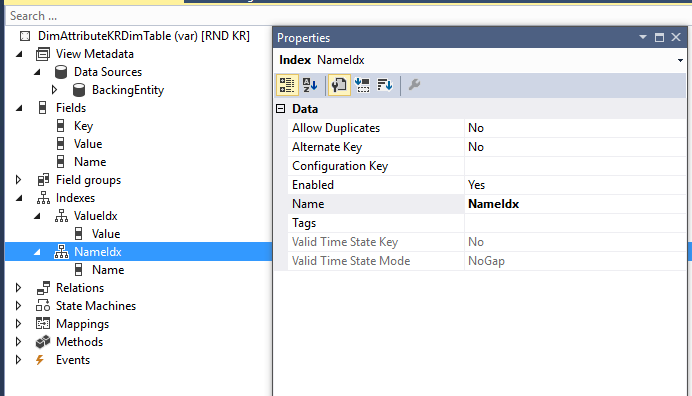
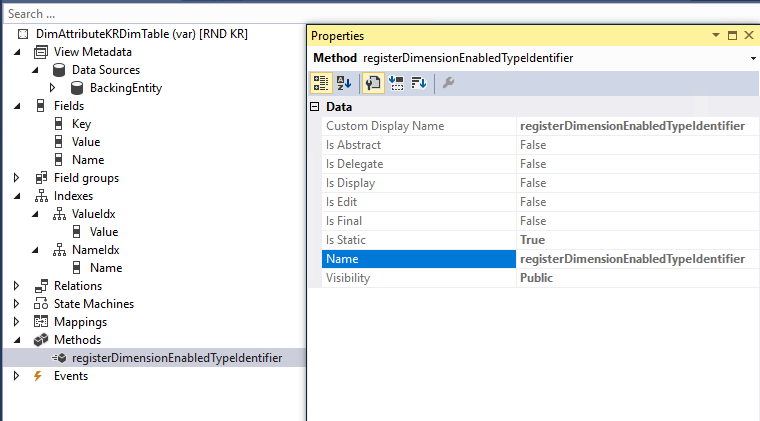
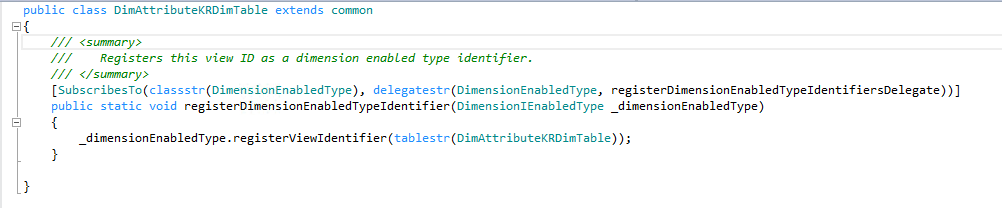
Form – Financial Dimension
After completing the above development, below is the output that one should see the below shown screenshots as the result.
Open the Financial dimensions form.
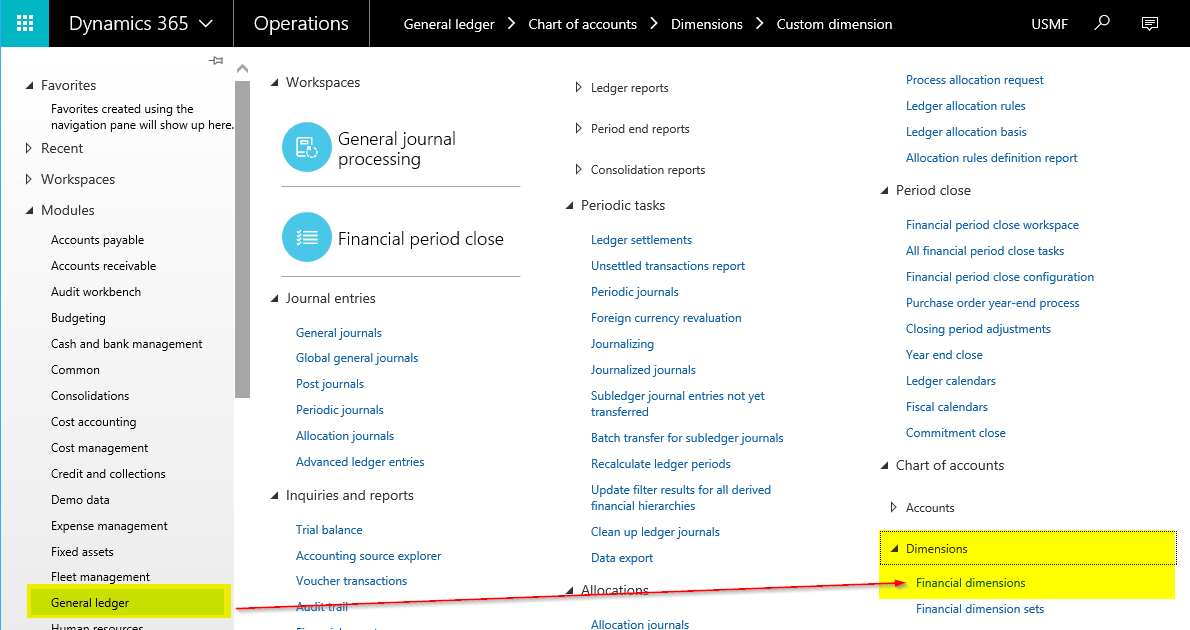
Create new financial dimension and select the newly added dimension from “Use values from” lookup.
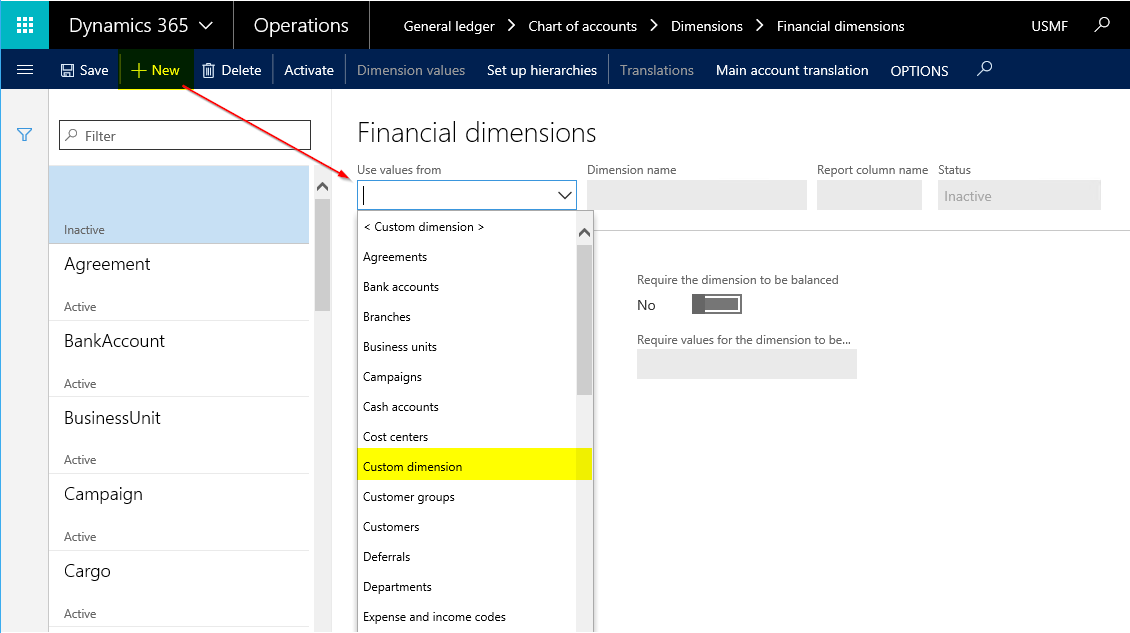
Save the record and activate the financial dimension.
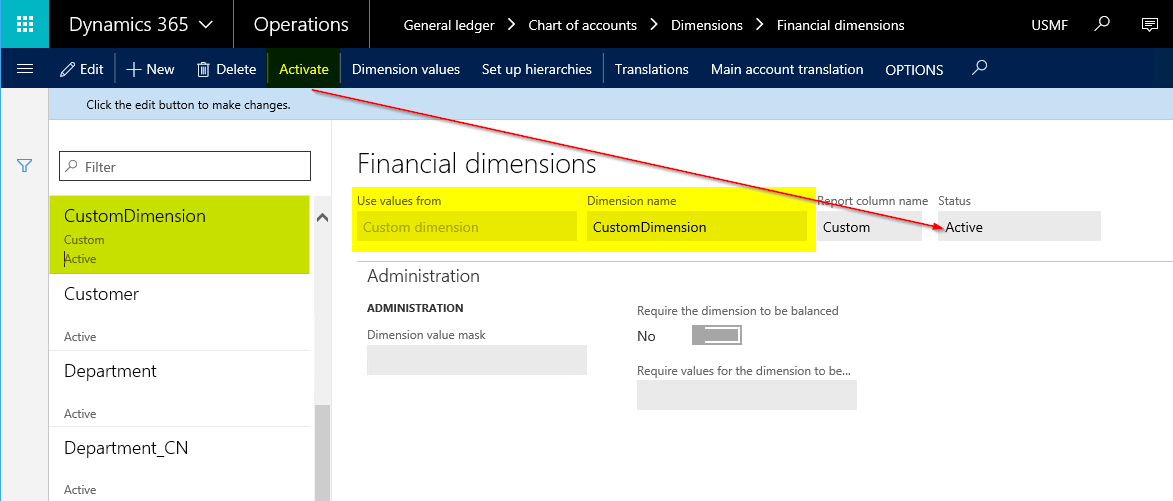
Open the Configure account structures form.
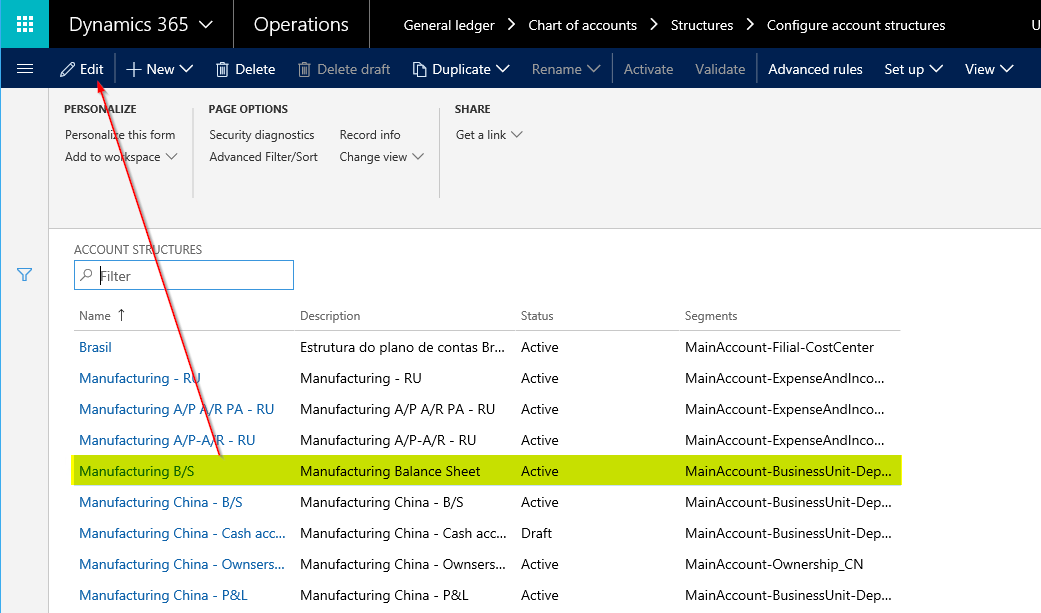
Edit the required account structure and set CustomDimension as one of the dimension and activate it.
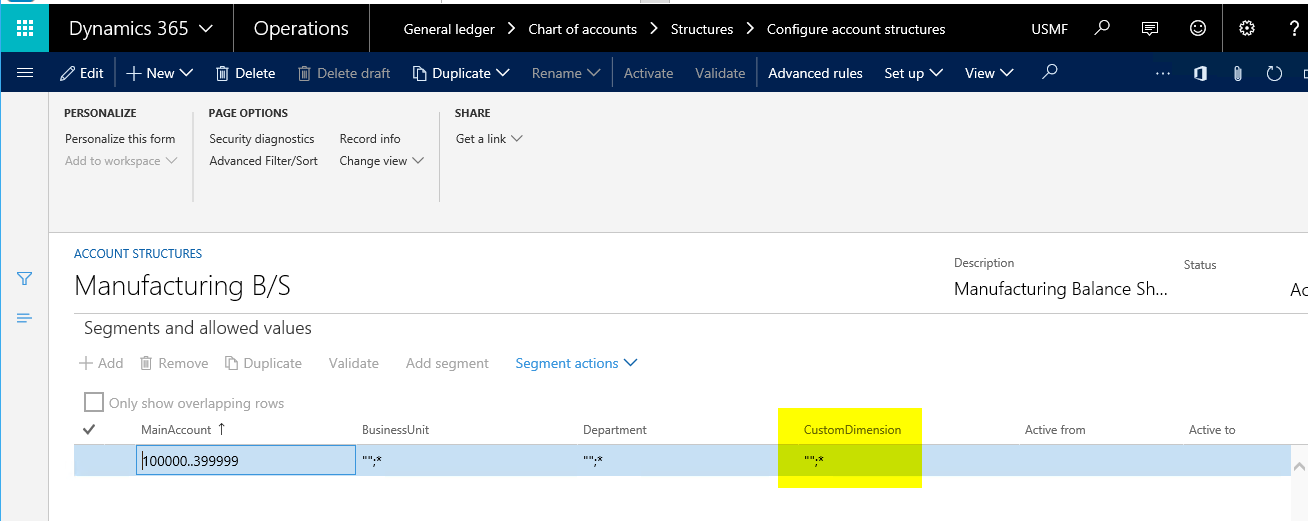
To validate the output, navigate to the customer master Financial dimensions tab page to see the newly added financial dimension.
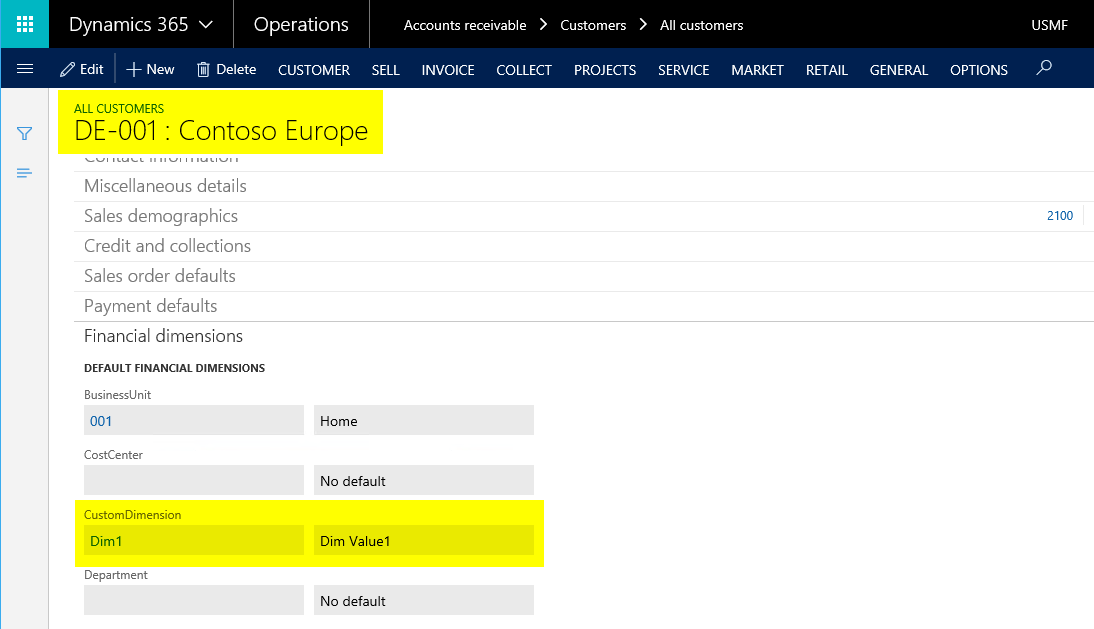
To validate the output, navigate to any of the standard journal lines form to see the newly added financial dimension as a part of both default dimension and ledger dimension.
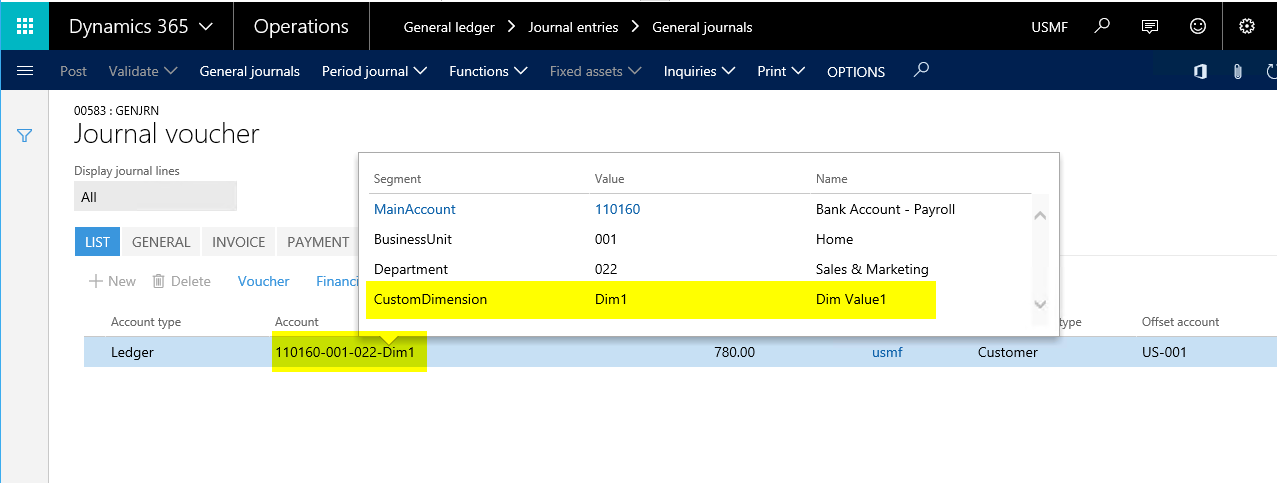
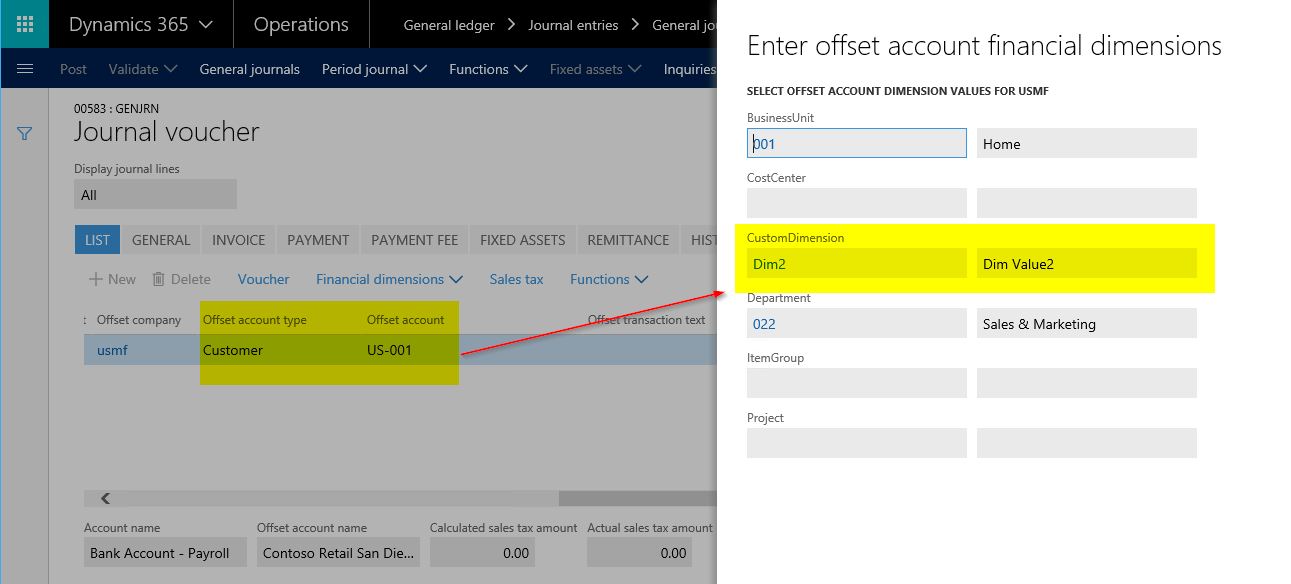
To validate the output, post any standard journal by setting the newly created financial dimension values and navigate to the voucher form to see the newly added financial dimension.
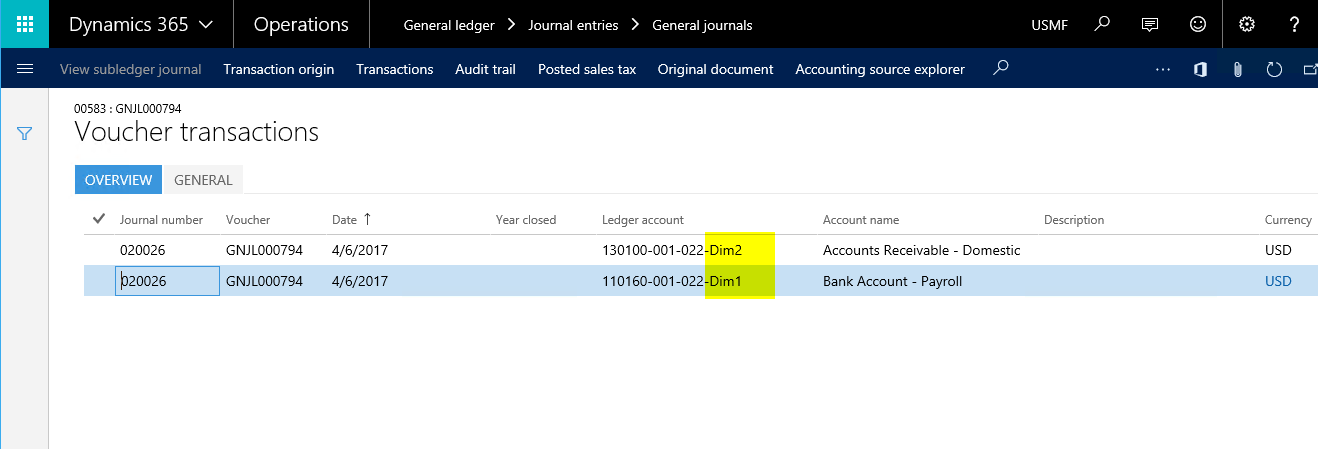
The concludes this post. Hope this post was helpful for you all.
If you need assistance with this or with anything related to Dynamics 365 or Dynamics AX Services and support, feel free to contact [email protected].
Regards,
Team Axpedite
AX 2012, GST
Implement GST (Goods & Services Tax) functionality in Microsoft Dynamics AX
Goods and Services Tax(Commonly Known as GST) is a system of indirect taxes whos adoption is increasing significantly with more than 160 countries already using it as the preferred form of consumption tax. The Indian government is planning to use this tax structure and wants to introduce this starting 1 July 2017.
Increasing adoption trend of GST can be attributed to key factors some of which are listed below.
1. GST preserves neutrality by taxing the value added by each factor equally.
2. Consumption tax is large and more stable source of revenue.
3. Potentially self-enforcing in nature.
In India, the GST is expected to replace the current complex central and state indirect taxes to create a common market and a seamless indirect tax regime. The country can expect to have three types of GST:
· Central GST(CGST)
· State GST (SGST)/Union Territory GST (UTGST)
· Integrated GST (IGST)

The GST will be transformational for India as a country, and the implications for companies extend well beyond tax. GST will affect the tax structure, tax incidence, tax computation, tax documentation, tax accounting, credit availment and utilization, tax reporting, and more. The result will be a complete overhaul of the current indirect tax system.
With all the changes that are coming in for taxes, it is required to align the tax engine of your organization’s ERP, so that you can ensure a seamless transition from current Tax structure to GST. Microsoft is already way ahead in updating the Tax engine of Dynamics AX ERP so that customers can take advantage of this and get ready for their GST roll out in Dynamics AX.
Microsoft Dynamics AX Roadmap for GST:
Below diagram shows the roadmap for the GST functionality release for various versions of Dynamics AX.
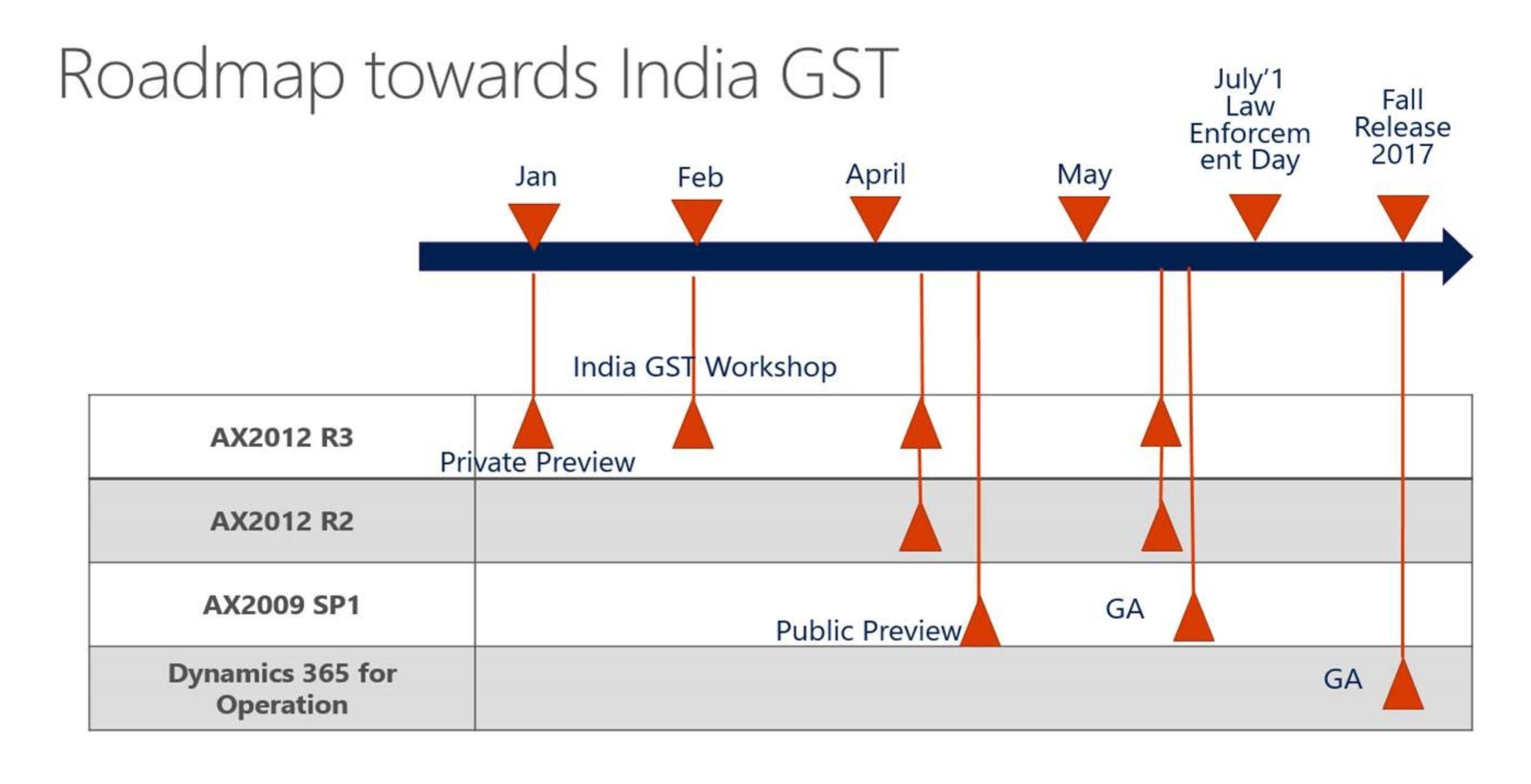
To address Indian GST requirements and complexities, a new, configurable tax engine is being introduced: Tax Engine (GTE). GTE will take care of four major functional areas for tax.
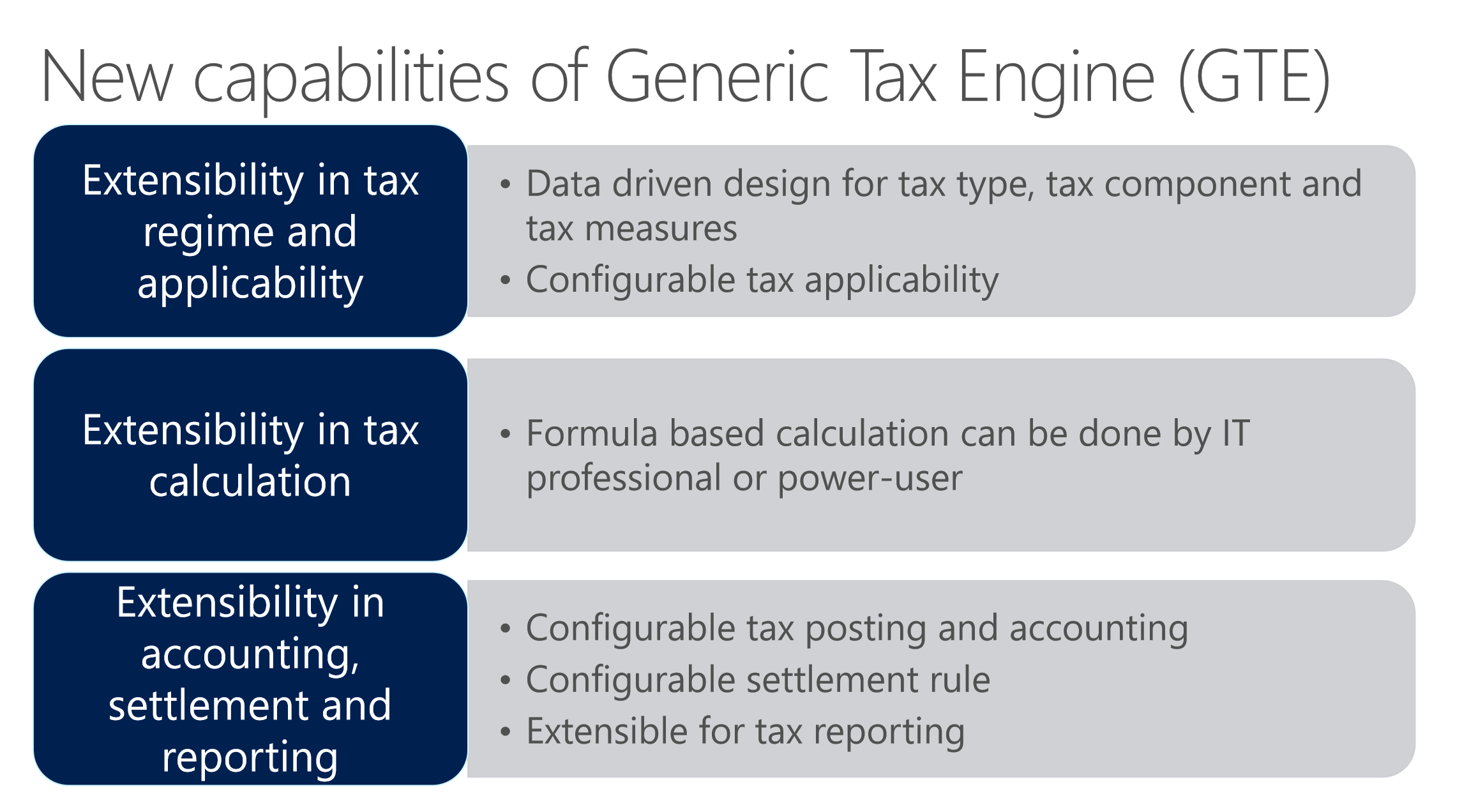
GTE Framework Architecture
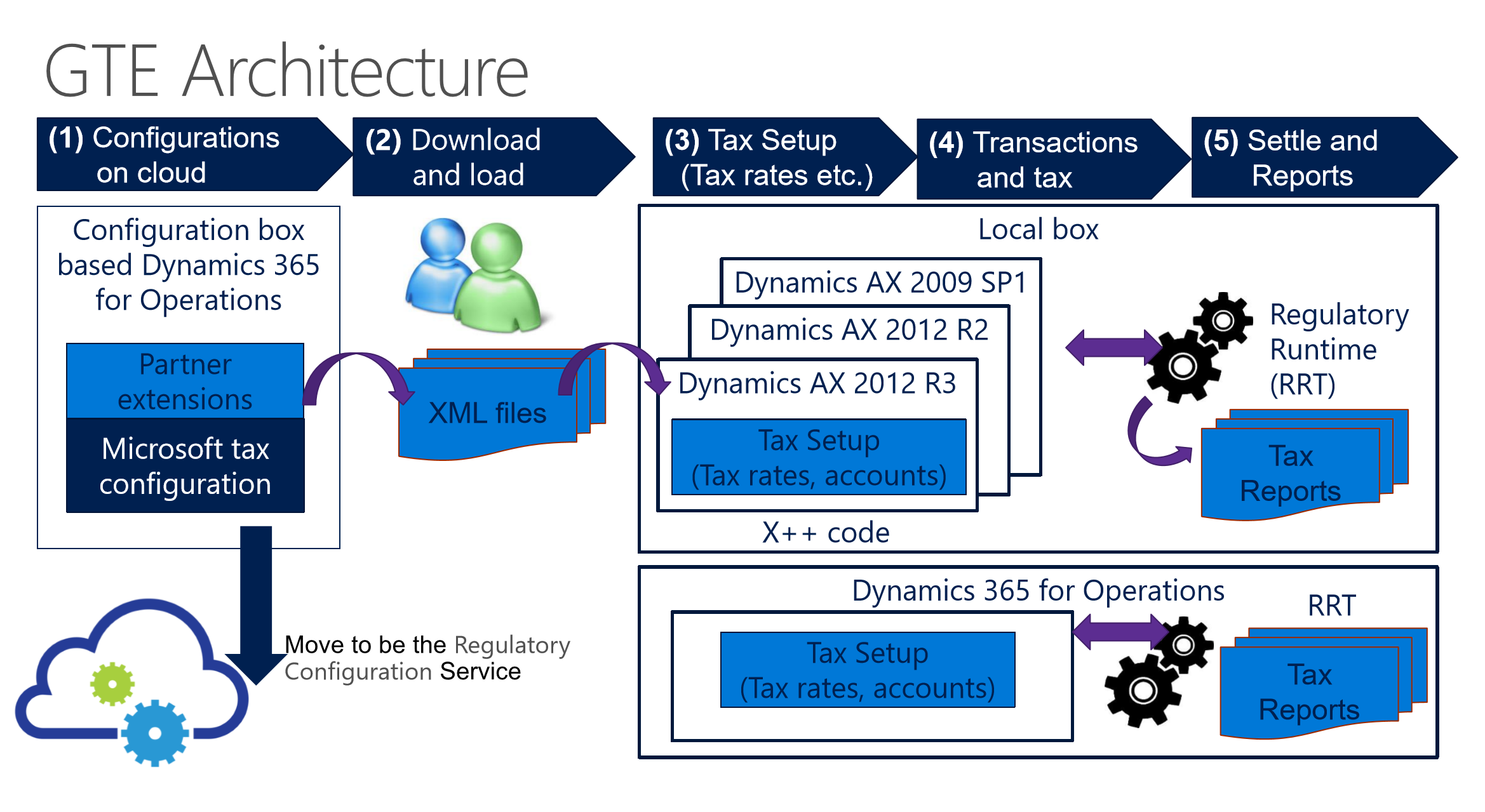
We started our ground work early on GST as we knew it was coming! We mastered the installation challenges, understood and learnt the new tax engine and capabilities and started having conversations with our customers early on. We are already underway for the roll out of GST for many of our existing customers and they are delighted with the progress so far. We are extremely confident of a successful rollout of GST in Dynamics AX for all our customers.
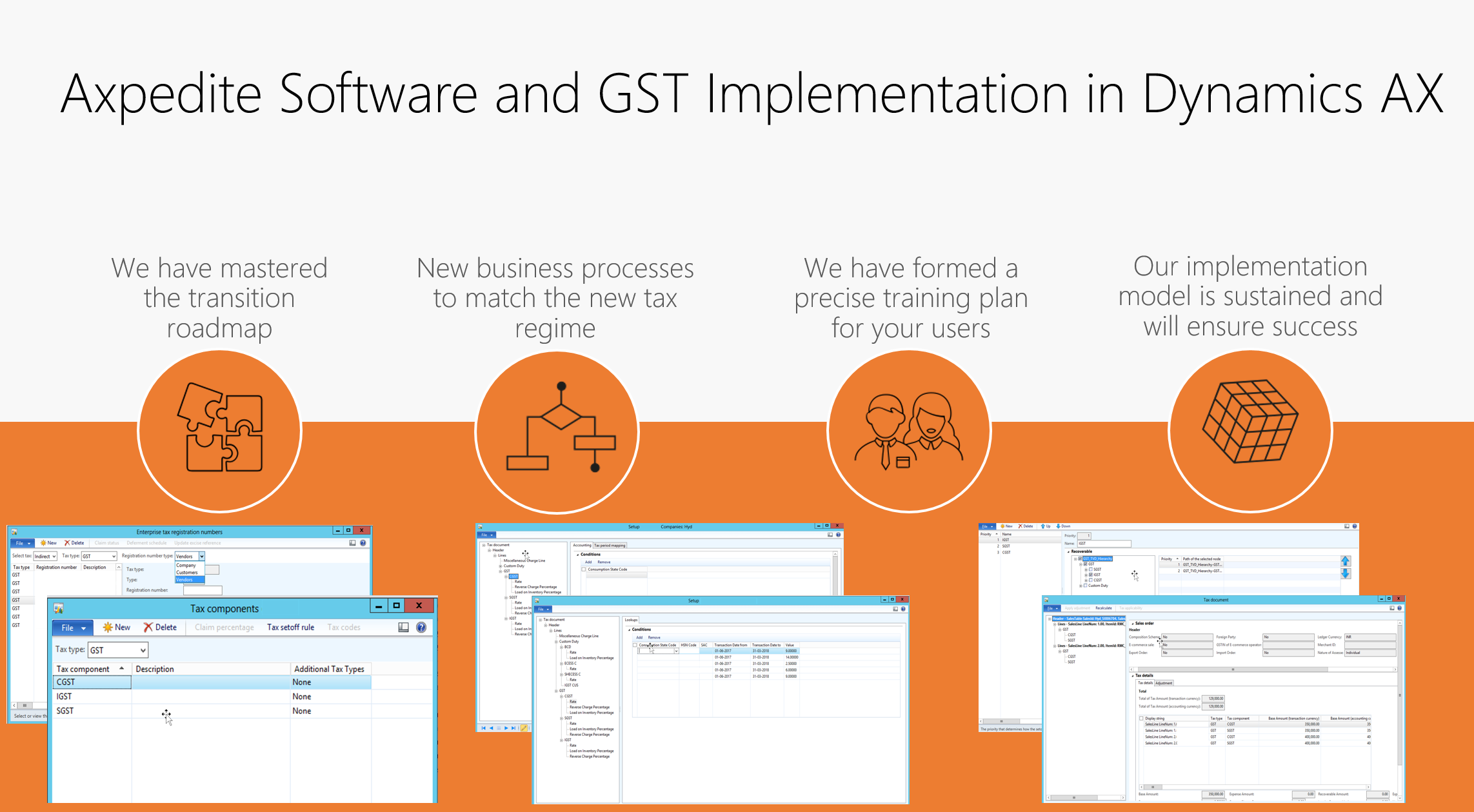
Want to go live with GST configurations in Dynamics AX ? We can make it happen in 30 days !
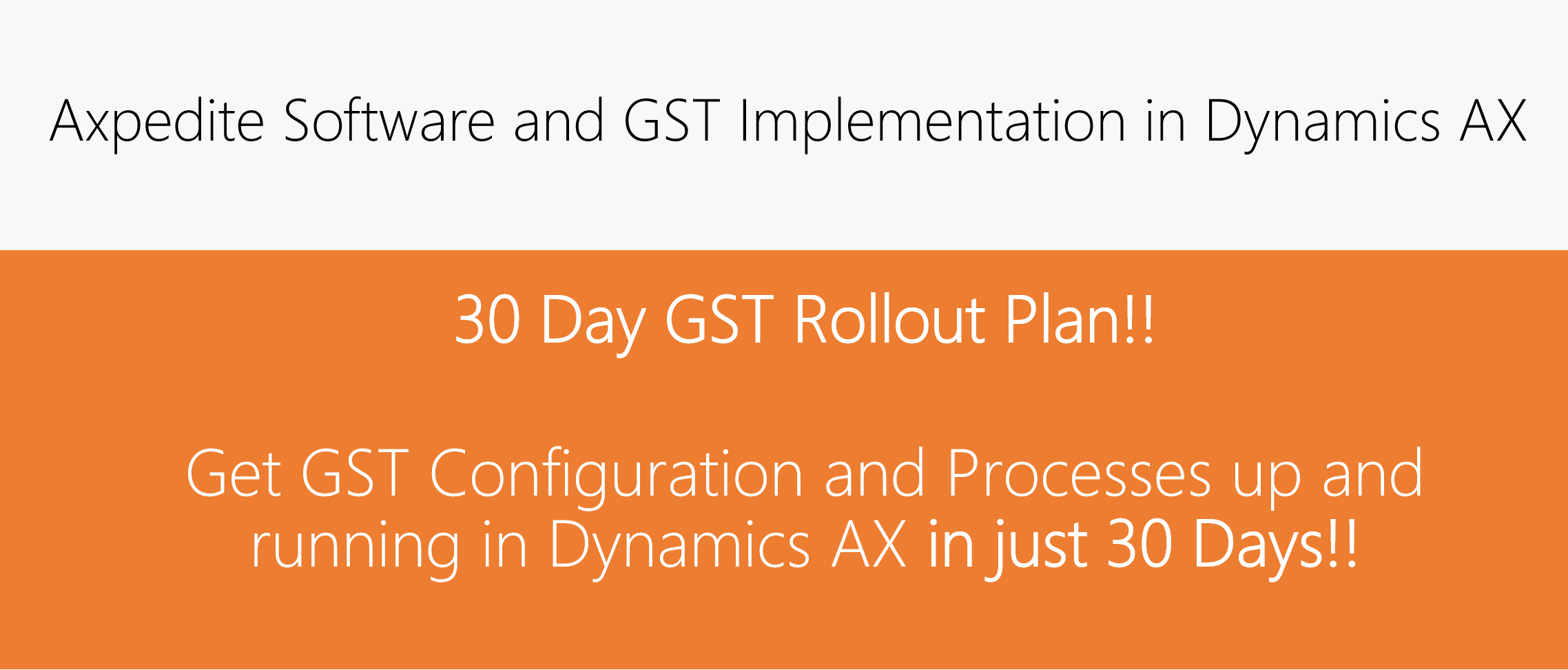
Contact us at [email protected] or [email protected] if you need assistance with your GST rollout in Dynamics AX and we will get in touch with you to get you moving.
Stay tuned for more updates and blog posts on GST and related topics . We will share success stories of our customers soon.
Regards,
Team Axpedite